SoInteractionInfo¶
- InventorModule¶
genre
author
package
dll
definition
see also
SoInteractionMapping,SoExecuteCommandAction,SoGenericOffsetAction,GenericPointingAction,GenericSoView2DPointingAction,SoGenericCommandActionkeywords
Purpose¶
The module SoInteractionInfo list interactions provided through the Managed Interaction scheme.
Usage¶
Connect the Open Inventor (sub)scene containing interactions to the module input. Trigger Update to update the information. The information will be listed in different tabs.
Windows¶
Default Panel¶
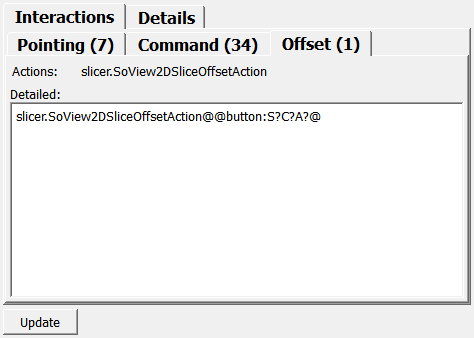
Input Fields¶
child¶
- name: child, type: SoNode¶
Connect your Open Inventor (sub)scene containing interactions to this input.
Output Fields¶
self¶
- name: self, type: SoNode¶
This module does not need to be attached to other modules to work.
Parameter Fields¶
Field Index¶
|
|
|
|
|
|
|
|
|
|
|
|
|
|
|
|
Visible Fields¶
Update¶
- name: update, type: Trigger¶
When pressed, the information about the connected (sub)scene is updated.
Actions (availablePointingActions)¶
- name: availablePointingActions, type: String, persistent: no¶
Shows the names of all available pointing (mouse pointer) actions in the (sub) scene.
Actions (availableCommandActions)¶
- name: availableCommandActions, type: String, persistent: no¶
Shows the names of all available command (keyboard) actions in the (sub) scene.
Actions (availableOffsetActions)¶
- name: availableOffsetActions, type: String, persistent: no¶
Shows the names of all available offset (e.g., mouse wheel) actions in the (sub) scene.
Detailed (pointingActions)¶
- name: pointingActions, type: String, persistent: no¶
Shows the available pointing actions with more details.
Each action is listed in a separate line.
For each action, its full (internal) name, icon file, trigger, and user name is listed, separated by @.
The trigger is the mouse button and modifier combo that activates the action by default. The mouse buttons are indicated by the numbers 1-3 where 1 is the left, 2 the middle, and 3 the right mouse button. Modifiers are indicated by letters S (Shift), C (Control), and A (Alt). If modifiers or mouse buttons are followed by a “?”, they are completely ignored when checking if the action should be triggered.
Detailed (commandActions)¶
- name: commandActions, type: String, persistent: no¶
Shows the available command actions with more details.
Each action is listed in a separate line. For each action, its full (internal) name, icon file, trigger, and user name is listed, separated by @.
The trigger is the key combo that activates the action by default. This is some key name, prefixed with “Shift-”, “Ctrl-”, and “Alt-” for keyboard modifiers.
Detailed (offsetActions)¶
- name: offsetActions, type: String, persistent: no¶
Shows the available offset actions with more details. Each action is listed in a separate line. For each action, its full (internal) name, icon file, trigger, and user name are listed, separated by @.
The trigger can have different types, since offset actions may be mapped to different input devices.
If mapped to a mouse wheel, the trigger starts with “wheel:” and some key modifiers as specified for
Detailed(pointingActions) orDetailed(commandActions).If mapped to mouse movement, the trigger starts with “button:” and a trigger specifier as described for
Detailed(pointingActions).If mapped to key presses, the trigger starts with “key:” and one or two shortcut specifiers as described for
Detailed(commandActions). If there are two shortcuts (for opposite directions), they are separated by a slash (“/”).In each case, this may be followed by one or two numeric sensitivity values, and the keyword “swap” if horizontal and vertical offset values should be swapped. These are separated by a “;”.
ID¶
Type¶
- name: selectedActionType, type: Enum, default: POINTING_ACTION¶
Defines an action type (POINTING_ACTION or COMMAND_ACTION or OFFSET_ACTION) to provide detailed, broken-down information about an action. This must be used together with
ID.
Values:
Title |
Name |
|---|---|
Pointing Action |
POINTING_ACTION |
Command Action |
COMMAND_ACTION |
Offset Action |
OFFSET_ACTION |
Exists¶
User name¶
Icon file¶
Description¶
Triggers¶
- name: selectedActionTriggers, type: String, persistent: no¶
Shows the trigger for the action selected with
IDandType(remember to update the information withUpdate).A trigger does not necessarily have to be set for an action. See documentation for
Detailed(pointingActions),Detailed(commandActions), andDetailed(offsetActions) for a description of the format of this string.
Sub-type¶
- name: selectedActionSubType, type: String, persistent: no¶