Reformat¶
- MLModule¶
genre
author
package
dll
definition
see also
keywords
interpolation,coordinate,system,matrix,transform,mapping
Purpose¶
The module Reformat reformats an image to a reference image and produces reformatted overlays.
Usage¶
Using Reformat for reformatting an image to a reference image¶
This module is used to reformat the dataset given as input0 to the local coordinate system of a reference image input1. The output image output0 has the same image properties as input0, but contains the reformatted image data of image0. An additional matrix is used to rotate/scale/translate the input image.
Using Reformat for overlay images¶
This module can also generate overlay images for any given view of a SoView2D / SoOrthoView2D. This works by connecting output1 to an SoView2DOverlay module and connecting the SoView2DOverlay back to the overlay input.
By doing this, the SoView2DOverlay tells the Reformat about the redraw and output1 is reformatted to the image currently drawn in SoView2D / SoOrthoView2D.
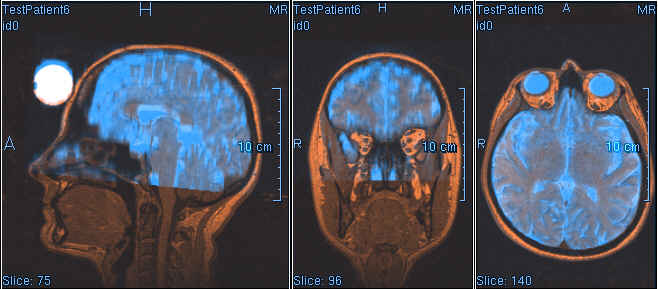
Interaction¶
Reformat also has an interactive mode for manipulation of the overlay image, which can be used for interactive adjustment of the additional matrix.
For using this, you have to select a mouse button in the SoView2DOverlay panel. The image is translated by pressing this mouse button and rotated around the z-axis of the current view while holding the SHIFT key.
On the second tab of the module’s window, the mouse buttons, keys, and modifier keys can be defined for an interactive translation and/or rotation.
Tips¶
This module is optimized using 16.16 fixed-point arithmetic for data types with 16- and 8-bit!
It also works for other data types but uses a much slower double precision method, which currently only supports trilinear interpolation.
Windows¶
Default Panel¶
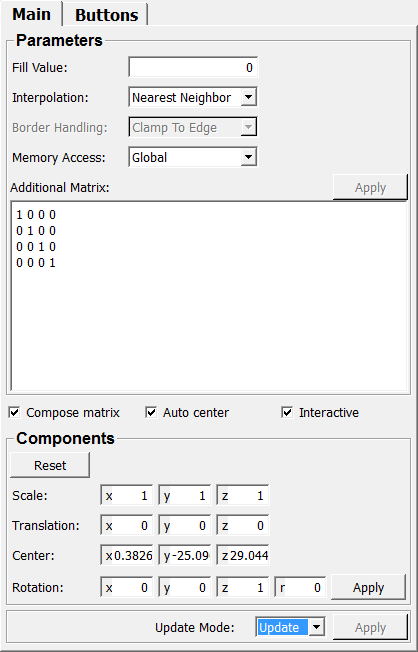
Input Fields¶
input0¶
- name: input0, type: Image¶
Input image to be reformatted.
input1¶
- name: input1, type: Image¶
Reference image.
inOverlay¶
- name: inOverlay, type: SoNode, deprecated name: overlay¶
Input for the output of a
SoView2DOverlaymodule for interactive use.
Output Fields¶
output0¶
- name: output0, type: Image¶
Reformatted image.
output1¶
- name: output1, type: Image¶
Special output for
SoView2DOverlay.
Parameter Fields¶
Field Index¶
|
|
|
|
|
|
|
|
|
|
|
|
|
|
|
|
Visible Fields¶
Additional Matrix¶
- name: matrix, type: Matrix, default: 1 0 0 0, 0 1 0 0, 0 0 1 0, 0 0 0 1¶
Sets a matrix representation of transformation components.
This parameter can also be modified manually or via field connection.
Compose matrix¶
- name: composeMatrix, type: Bool, default: TRUE¶
If checked, the (interactive or manual) manipulation of matrix components is activated.
For the interactive mode, the option
Interactiveneeds to be checked.
Scale¶
- name: scale, type: Vector3, default: 1 1 1¶
Sets a scale factor vector that is applied to the input image.
Rotation¶
- name: rotation, type: Rotation, default: 0 0 1 0¶
Sets a rotation that is applied to the input image.
Translation¶
- name: translation, type: Vector3, default: 0 0 0¶
Sets a translation that is applied to the input image.
Center¶
Fill Value¶
- name: fillValue, type: Double, default: 0, deprecated name: fillvalue¶
Sets the value used for regions outside of the input image. The value is automatically clamped to the value range of the voxel data type of the first input image.
Interactive¶
- name: interactive, type: Bool, default: TRUE¶
If checked, the module accepts interactive manipulation (with a
SoView2DOverlaymodule).
Auto center¶
- name: autoCenter, type: Bool, default: TRUE¶
If checked, the center of rotation is always the center of the image.
Interpolation¶
- name: interpolation, type: Enum, default: Trilinear, deprecated name: Mode¶
Defines the interpolation for resampling.
Values:
Title |
Name |
Deprecated Name |
Description |
|---|---|---|---|
Nearest Neighbor |
NearestNeighbor |
Nearest Neighbor |
No interpolation, picks the nearest input image voxel. If the decision is ambiguous (the center of a target voxel lies exactly on the boundary between two source voxels), the value will be taken from the source voxel with the higher coordinate value (i.e., the right one in 1D). Fastest mode. |
Trilinear |
Trilinear |
Trilinear(skip border),TrilinearSkipBorder |
Trilinear filtering. The 8 voxel neighborhood is used for linear interpolation. Slowest mode. |
Border Handling¶
- name: borderHandling, type: Enum, default: UseFillValue¶
Defines how borders are handled in trilinear filtering.
Values:
Title |
Name |
Description |
|---|---|---|
Clamp To Edge |
ClampToEdge |
Clamps the interpolation to the edge of the input volume and uses the fill value only for values beyond the edge. 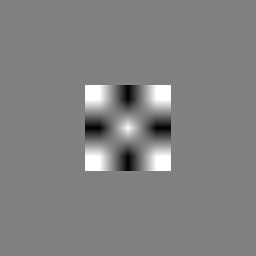
|
Use Fill Value |
UseFillValue |
Uses the fill value for values on the border and outside of the volume. 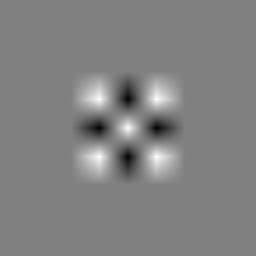
|
Memory Access¶
- name: memoryAccess, type: Enum, default: Global¶
Defines how the module accesses the input image.
Values:
Title |
Name |
Description |
|---|---|---|
Global |
Global |
Fastest, but highest memory consumption and initialization time. The input image is accessed as a global image (via the ML memory image). This consumes a lot of memory for large datasets. If not enough memory is available, the module falls back to the Virtual Volume memory access. |
Virtual Volume |
VirtualVolume |
Slowest, but works on huge datasets. All pages of the input image are requested via the virtual volume mechanism, thus only small portions of the input image are needed at the same time. |
Reset¶
- name: resetMatrix, type: Trigger¶
When pressed, the fields
Scale,Translation,Center, andRotationare reset to their default values.
Update Mode¶
- name: updateMode, type: Enum, default: AutoUpdate¶
Defines the update mode of this module.
Values:
Title |
Name |
Description |
|---|---|---|
Update |
AutoUpdate |
On any input or parameter change, the output image is updated. |
Clear |
AutoClear |
On any input or parameter change, the output image is invalidated. Consecutive changed do not fire any notification. |
Apply¶
- name: apply, type: Trigger¶
When pressed, the output image is updated according to the current input images and parameter settings.