MLToBitImage¶
- MLModule¶
genre
author
package
dll
definition
see also
BitImageLoad,BitImageSave,BitImageToML,BitImageArithmetic,TypeDecomposer,TypeComposer,ImagePropertyConvertkeywords
Purpose¶
The module MLToBitImage converts an ML input image to a ml.BitImage object that is provided at the Base output connector. The conversion from the non-binary input data is done by applying a threshold interval to determine which voxels shall become true and which ones false in the output BitImage.
Usage¶
Connect an ML input image and set an interval that specifies the value range to be converted to true output values and which ones to false. If necessary, press Update to get the conversion result at the output.
Windows¶
Default Panel¶
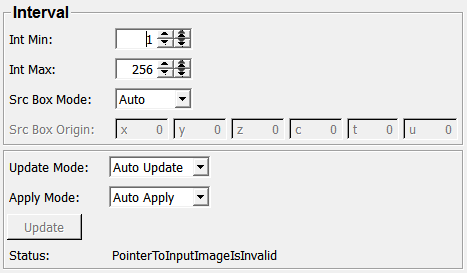
Input Fields¶
input0¶
- name: input0, type: Image¶
The input ML image to be converted.
Output Fields¶
outputBitImage¶
- name: outputBitImage, type: BitImage(MLBase)¶
The converted BitImage.
Parameter Fields¶
Field Index¶
|
|
|
|
|
|
|
|
Visible Fields¶
Int Min¶
- name: intMin, type: Double, default: 1¶
Sets the minimum (incl.) limit of the interval that defines true BitImage values.
Int Max¶
- name: intMax, type: Double, default: 256¶
Sets the maximum (excl.) limit of the interval that defines true BitImage values.
Src Box Mode¶
- name: srcBoxMode, type: Enum, default: Auto¶
Defines how the source box is to be set in the created BitImage.
Values:
Title |
Name |
Description |
|---|---|---|
Auto |
Auto |
Uses the source box of the connected ML image as box. |
Empty |
Empty |
Always sets an empty source box. |
User |
User |
Set source box given by the field |
Src Box Origin¶
- name: srcBoxOrigin, type: IntVector6, default: 0 0 0 0 0 0¶
Shows the origin of the source box of the created BitImage if
Src Box Modeis set to User.
Update Mode¶
- name: updateMode, type: Enum, default: AutoUpdate¶
Defines what to do on input changes.
Values:
Title |
Name |
Description |
|---|---|---|
Off |
Off |
Any change of the input image is ignored, the output image is left unchanged. This can be considered a caching mode. |
Auto Update |
AutoUpdate |
On each change of the input image, the output image is immediately updated. |
Auto Clear |
AutoClear |
The output image is invalidated on any input change. The user needs to press |
Apply Mode¶
- name: applyMode, type: Enum, default: AutoApply¶
Defines what to do on parameter changes.
Values:
Title |
Name |
Description |
|---|---|---|
Off |
Off |
Any parameter change is ignored, the output image is left unchanged. This can be considered a caching mode. |
Auto Apply |
AutoApply |
On each change of any relevant parameter, the output image is immediately updated. |
Auto Clear |
AutoClear |
The output image is invalidated on any change of any relevant parameter. The user needs to press |
Update¶
- name: convert, type: Trigger¶
When pressed, the output image is updated to state of input image.
Status¶
- name: status, type: String, persistent: no¶
Shows some information about the current module state, e.g., error or to-do messages.