InteractiveRampLUT¶
- MacroModule¶
genre
author
package
definition
see also
keywords
ramp,lut,interactive,mouse
Purpose¶
The module InteractiveRampLUT combines a RampLUT module with mouse interaction (performed with SoMouseGrabber) to achieve an interactively modifiable ramp LUT.
Usage¶
Add this module to your Open Inventor scene before the object where the LUT should be applied to. If required, adapt the mouse button configuration.
Windows¶
Default Panel¶
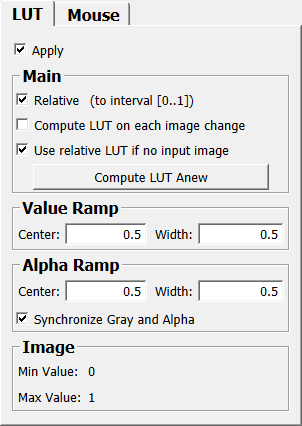
Input Fields¶
input0¶
- name: input0, type: Image¶
Connect the image that provides the minimum and maximum values of the image to display (so the correct LUT values can be selected).
Output Fields¶
nodeOut¶
- name: nodeOut, type: SoNode¶
Connect this to your Open Inventor scene to get the interaction on the LUT and to apply the LUT in one go.
outInteraction¶
- name: outInteraction, type: SoNode¶
This output provides only the interaction on the LUT, but does not apply the LUT.
outBaseLUT¶
- name: outBaseLUT, type: LUTFunction(MLBase)¶
The current LUT as a separate Base object.
Parameter Fields¶
Field Index¶
|
|
|
|
|
|
|
|
|
|
|
|
|
||
|
|
|
|
|
|
|
|
|
|
|
|
|
|
Visible Fields¶
Apply¶
- name: on, type: Bool, default: TRUE¶
If checked, the LUT is applied to the image.
Compute LUT Anew¶
- name: computeLUTAnew, type: Trigger¶
When pressed, the LUT is computed anew based on the input image’s DICOM tags.
The DICOM tags used to compute the LUT are: WindowCenter, WindowWidth, SlopeIntercept, and SlopeRescale.
Relative¶
- name: relative, type: Bool, default: TRUE¶
If checked, the generated LUT is relative, i.e., the index value interval [0..1] is rescaled to the true image value range before applying the LUT. If the LUT is absolute, the image values are used as index values directly without rescaling.
Synchronize Gray and Alpha¶
- name: alphaSync, type: Bool, default: TRUE¶
If checked, the values for the alpha value ramp always follow the values for the gray value ramp.
Min Value¶
- name: imageMinValue, type: Double, persistent: no¶
Shows the input image’s minimum value (or 0 if no image is attached).
Max Value¶
- name: imageMaxValue, type: Double, persistent: no¶
Shows the input image’s maximum value (or 1 if no image is attached).
Center (center)¶
- name: center, type: Double, default: 0.5¶
Sets the center index value of the ramp, either as an absolute image value or relative to [0..1].
Width (width)¶
- name: width, type: Double, default: 0.5¶
Sets the width value of the ramp, either as an absolute image value range or relative to [0..1].
Center (alphaCenter)¶
- name: alphaCenter, type: Double, default: 0.5¶
Sets the center index value of the ramp, either as an absolute image value or relative to [0..1].
Width (alphaWidth)¶
- name: alphaWidth, type: Double, default: 0.5¶
Sets the width value of the ramp, either as an absolute image value range or relative to [0..1].
Enable¶
- name: mouseOn, type: Bool, default: TRUE¶
If checked, the interactive changing of the ramp LUT by dragging the mouse is enabled.
Shift¶
- name: mouseShift, type: Enum, default: RELEASED¶
Defines whether the Shift key must be pressed for dragging.
Values:
Title |
Name |
|---|---|
Pressed |
PRESSED |
Released |
RELEASED |
Ignored |
IGNORED |
Control¶
- name: mouseCtrl, type: Enum, default: RELEASED¶
Defines whether the Control key must be pressed for dragging.
Values:
Title |
Name |
|---|---|
Pressed |
PRESSED |
Released |
RELEASED |
Ignored |
IGNORED |
Alt¶
- name: mouseAlt, type: Enum, default: RELEASED¶
Defines whether the Alt key must be pressed for dragging.
Values:
Title |
Name |
|---|---|
Pressed |
PRESSED |
Released |
RELEASED |
Ignored |
IGNORED |
Compute LUT on initialization¶
- name: shouldComputeLUTOnInitialization, type: Bool, default: TRUE¶
If checked, the module computes the LUT automatically based on the input image on initialization, i.e., after a saved network has been loaded. Otherwise, the stored LUT values (center, width) are used.
Compute LUT on each image change¶
- name: shouldComputeLUTOnEachImageChange, type: Bool, default: TRUE¶
If checked, the module computes a default LUT on each update of the input image.
Scale current LUT to new image¶
- name: scaleLUTForNewImage, type: Bool, default: TRUE, deprecated name: useRelativeIfNoInputImage¶
If checked, the scale of the current LUT is applied to any newly connected image.
In other words, if the LUT is defined using absolute values, its relative appearance remains unchanged when the input image changes.
If the input image is disconnected temporarily, the previous scaling is stored and reapplied once a new image is connected.
Keep this option unchecked if you want to use the same absolute LUT for different images. Otherwise, on disconnecting the input image, a relative LUT is computed and on connecting a different image, this relative LUT is used to compute the next absolute LUT. This results in having always the same appearance for images with a different image value range.
If a relative LUT is used by checking
Relative, this setting has no effect and is therefore disabled in the GUI.If checked,
Compute LUT on each image changewould overwrite the new LUT, so it is also disabled in the GUI.
Use Managed Interaction¶
- name: useManagedInteraction, type: Bool, default: FALSE¶
If checked,
Managed Interactionis used for the mouse interaction.This is useful if the rest of the interaction in the scene also uses Managed Interaction, since otherwise, there might overlapping interactions.