FieldValueTestCaseEditor¶
- MacroModule¶
genre
author
package
definition
see also
FieldValueTestCaseConverter,FieldValueTestCaseIterator,FieldValueTestCaseGeneratorkeywords
Purpose¶
The FieldValueTestCaseEditor allows creating or editing (and verifying) a set of field parameter settings per test case.
The parameters settings can be saved in an XML file which can be easily used in the TestCaseManager.
Usage¶
Usually, you will already possess a parameter settings file generated with the FieldValueTestCaseGenerator.
The network file containing the test modules must remain open, and a FieldValueTestCaseEditor must be added to it.
To add fields to the different lists, refer to the help of FieldValueTestCaseGenerator.
Using the FieldValueTestCaseEditor the expected values of each test case can be edited by clicking in the value column in the Expected Results tab and initiating editing with the F2 key.
When all parameter settings are correct, the XML file can be overwritten with Save or created with SaveAs.
Tips¶
To use the created XML file in the TestCaseManager create a test case and add the following lines to its .py file:
- def FIELDVALUETEST_testGeneration():
return “created.xml”, []
Windows¶
Default Panel¶
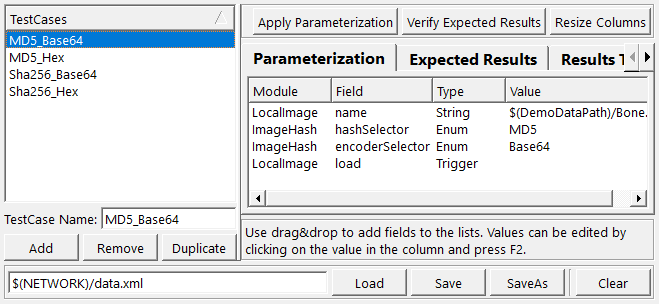
Parameter Fields¶
Field Index¶
|
|
|
|
|
|
|
|
|
|
|
|
|
|
|
Visible Fields¶
Filename¶
- name: filename, type: String, default: $(NETWORK)¶
Sets the filename for a parameter setting XML file to be used for saving the current settings.
Current Test Case¶
- name: currentTestCase, type: String¶
Sets the new name of the currently selected a test case, if edited.
Clear¶
- name: clearTestCaseSet, type: Trigger¶
When pressed, a dialog is opened to confirm that all test cases are removed from the test case list.
Load¶
- name: loadTestCaseSet, type: Trigger¶
When pressed, a file select dialog is opened to choose a parameter setting XML file.
Save¶
SaveAs¶
- name: saveTestCaseSetAs, type: Trigger¶
When pressed, the current settings are saved to a parameter setting XML file. A file select dialog is opened.
Add¶
- name: addTestCase, type: Trigger¶
When pressed, a new test case is added to the list.
Remove¶
- name: removeTestCase, type: Trigger¶
When pressed, the selected test case is removed from the list.
Duplicate¶
- name: duplicateTestCase, type: Trigger¶
When pressed, the selected test case is duplicated in the list.
Apply Parameterization¶
- name: applyParameterization, type: Trigger¶
When pressed, the parameterization values of the selected test case are applied to the respective modules in the current network.
Verify Expected Results¶
- name: verifyExpectedResults, type: Trigger¶
When pressed, the expected values of the selected test case are compared to the respective modules’ field values in the current network.