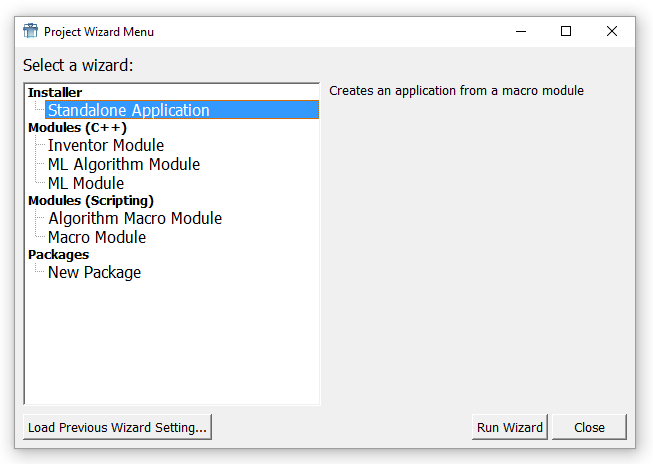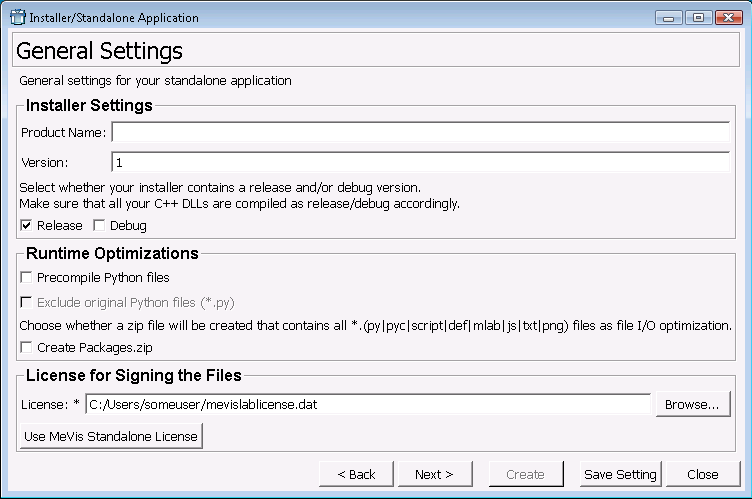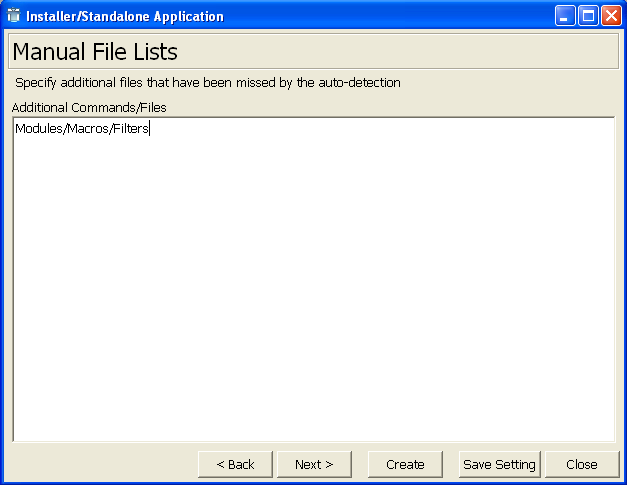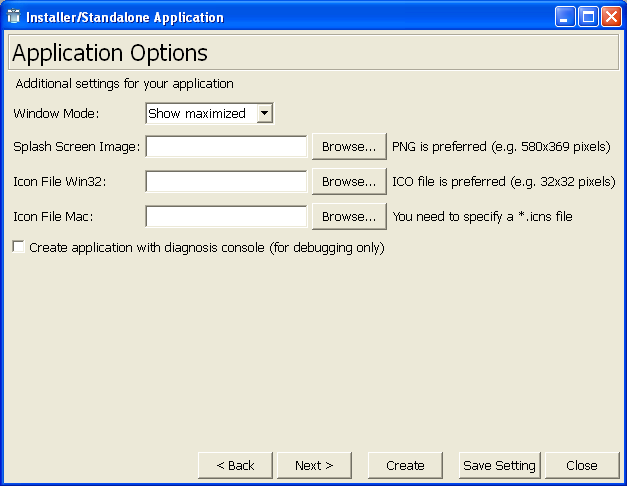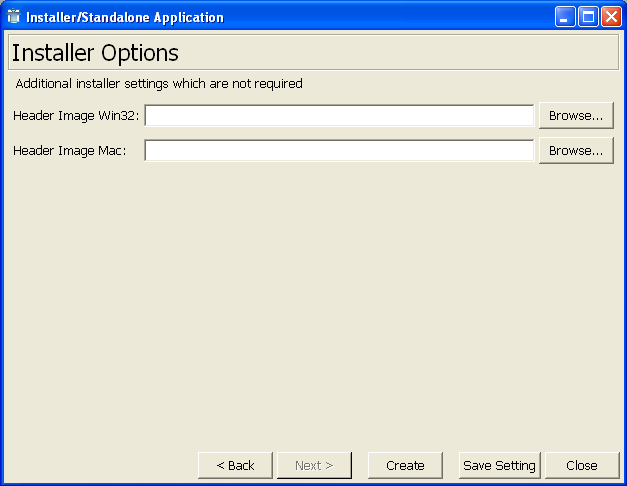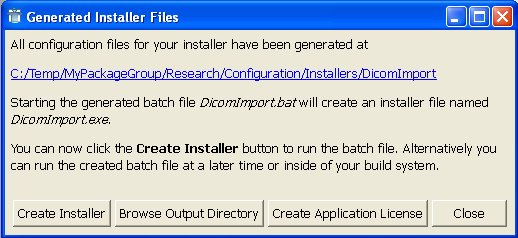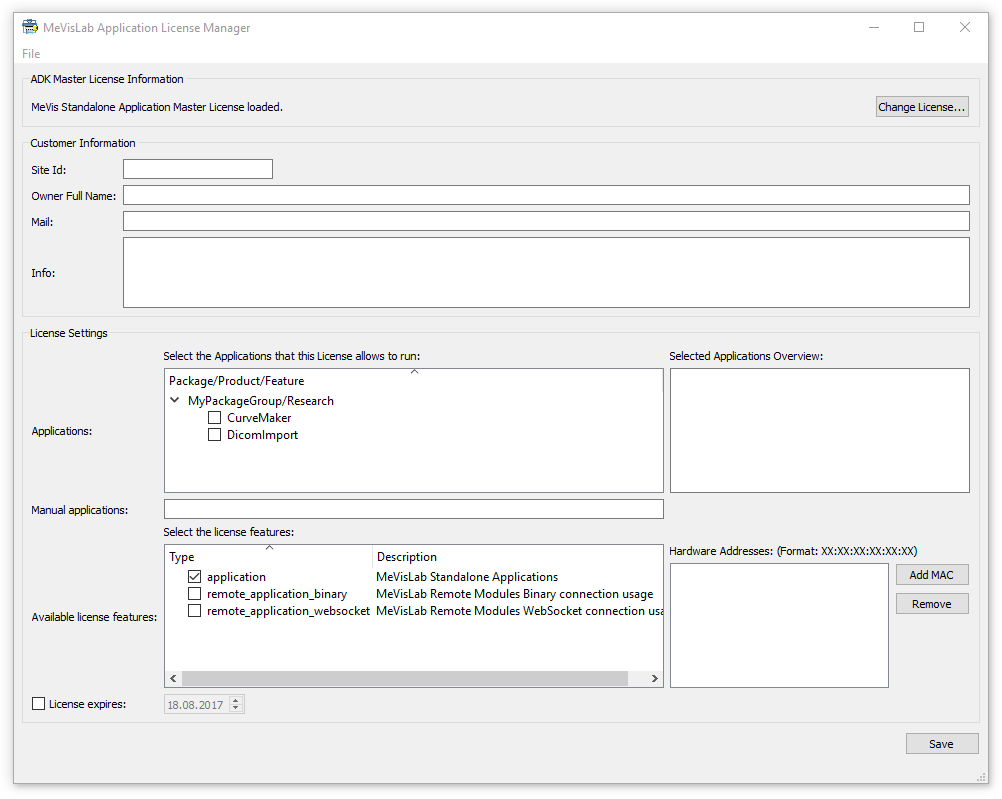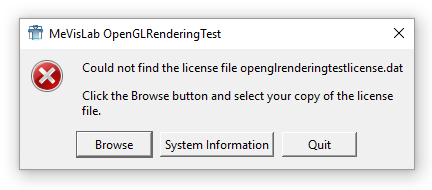Table of Contents
- About this Document
- 1. Installer Wizard
- 2. Application License Manager
- 3. Installer Script Language Specification
- 3.1. General Remarks
- 3.2. Preprocessor Statements
- 3.2.1. Preprocessor Variables
- 3.2.2. INCLUDE Statements
- 3.2.3. Conditional Directives
- 3.2.4. PREPROCESS_EXECUTE Statements
- 3.2.5. PREPROCESS_CHECK_EXECUTE Statements
- 3.2.6. PREPROCESS_MKDIR Statements
- 3.2.7. PRINT and PRINT_ERROR Statement
- 3.2.8. [REGEX_]REPLACE_STRING_IN_VARIABLE Statement
- 3.2.9. REGEX_CAPTURE_IN_VARIABLE Statement
- 3.2.10. HTML_ESCAPE_IN_VARIABLE Statement
- 3.2.11. TOUPPER_IN_VARIABLE/TOLOWER_IN_VARIABLE Statement
- 3.2.12. READ_FILE_AND_WRITE_CONTENTS_TO_VARIABLE Statement
- 3.3. Execution Statements
- 3.3.1. MKDIR Statements
- 3.3.2. CD Statements
- 3.3.3. COPY Statements
- 3.3.4. MOVE Statement
- 3.3.5. LINK Statement
- 3.3.6. TEMPLATE Statements
- 3.3.7. ZIP Statements
- 3.3.8. ZIP_COLLECT Statement
- 3.3.9. EXECUTE Statements
- 3.3.10. Collect/Exclude Statements
- 3.3.11. SWITCH_PACKAGE Statement
- 3.3.12. PUT_DIRECTLY_TO_FILELIST Statement
- 3.3.13. WRITE_NSIS_FILELIST Statement
- 3.3.14. DELETE Statement
- 3.3.15. FIND_AND_DELETE Statements
- 3.4. Standalone Application Installer Variables
- 4. Advanced Commands
List of Figures
The following document includes special features that come with the application development kit (ADK) of MeVisLab.
The difference between the SDK and the ADK is that with the latter, stand-alone applications (installers) can be created. For being able to use that, your own license file needs to be an ADK license file.
To ease the installer generation for an application, an Installer
Wizard is available. This Wizard leads through the creation of the
.mlinstall file which can then be used in a build
process, e.g. in ToolRunner.
![[Note]](images/note.png) | Note |
|---|---|
For further information on the MeVisLab Project Wizard, please refer to the MeVisLab Reference Manual. |
In the menu bar of MeVisLab, open File → Run Project Wizard and select Standalone Application.
This opens the Installer Wizard, which leads through the creation
of a stand-alone application (or in a first step, the
.mlinstall file necessary for it) from a macro
module.
For using the Installer Wizard, the following programs have to be installed:
MeVisLab ADK, for signing the files and creating the standalone application
(Windows only) Dependency Walker (version see link in MeVisLab)
(Windows only) NSIS Installer (version see link in MeVisLab)
Move between the dialogs with Back and
Next. At any point, the settings can be saved as
.wiz file (see Section 1.8, “Example .Wiz File (Standalone)”)
via Save Setting.
The info text is only available on Windows.
Macro Module
Set the macro module to be used for the application. Select one from the list.
Target Package
Set the target package. Select a target from the list (or stop here and create a user package with the Package Wizard first).
Check if required tools are installed (Windows only)
Run the tool check tool (which is also part of ToolRunner).
Product Name
Enter the product name. Can be chosen freely.
Version
Enter the program version.
Release, Debug
Select whether the installer includes the release and/or debug version.
![[Note]](images/note.png) | Note |
|---|---|
For each option, the C++ code is compiled accordingly. |
Precompile Python files
All python files will be precompiled if selected.
Exclude original Python files (*.py)
If python files are precompiled, then it is possible to exclude the original python files from the installer.
Create Packages.zip
Choose whether you would like to create a Packages.zip file containing all *.(py|pyc|script|def|mlab|js|txt|png) files. This is an optimization because MeVisLab does not access the file system for each of those small files.
![[Note]](images/note.png) | Note |
|---|---|
It is currently not possible to use the Packages.zip when referencing PNG images in Qt stylesheets, because Qt cannot load the images from the zip file. |
License
Set the license that is used for signing the application file.
The required files of the macro module are detected by the dependency analysis of MeVisLab and are automatically added to the installer.
The ModuleDependencyAnalyzer module can be used to test the result of the automatic analysis. If required files are missing, then they should be added to the Deployment section of the module that depends on it. If there is a reason for not adding files to the Deployment section, then they can be manually specified here.
If not all necessary files have been found automatically, more commands and files can be added manually.
Window Mode
Set the window mode of the application upon startup. Available options are Maximized, Normal, Full Screen.
Splash Screen Image
Set the screen to be shown upon startup of the application.
Preferably in .png format.
Icon File Win32
Set the icon displayed for the application on Windows. Preferably
in .ico format.
Icon File Mac
Set the icon displayed for the application on Mac. Needs to be in
.icns format.
Create application with diagnosis console (for debugging only)
Add the diagnosis console to the application.
Header Image Win32
Set the image to be displayed upon startup of the installer (on Windows).
Header Image Mac
Set the image to be displayed upon startup of the installer (on Mac).
This is the last dialog. Now the installer can be created.
The installer is first created as a collection of files:
<ProductName>.autodetect.mli: List of files and paths collected via Auto-Detect.<ProductName>.bat: Windows batch file for calling up the Python script and the.mlinstallfile.<ProductName>.mlinstall: file with the installer information. For the installer script language details, see the chapter Chapter 3, Installer Script Language Specification.<ProductName>.sh: Shell script for Linux/macOS (equivalent to batch file).
Create Installer
Starts the ToolRunner to build the executable.
![[Note]](images/note.png) | Note |
|---|---|
The application files are signed and encrypted automatically. If
the files shall remain uncrypted, this needs to be stated explicitly
in the
(For the installer script language details, see the chapter Chapter 3, Installer Script Language Specification.) |
Browse Output Directory
Open the output in the default file browser.
Create Application License
Create an application license (.dat file) to
be distributed with the application. Starts the Application License
Manager, see Chapter 2, Application License Manager
Close
Close the installer generation at this point. The output files will remain in the output directory.
// MDL v1 utf8
wizard = StandaloneAppWizard
fields {
instanceName = wizard
moduleName = CurveInspector
productName = CurveMaker
debugFlag = 0
releaseFlag = 1
diagnosisFlag = 0
version = 1
licensePath = "C:/Dokumente und Einstellungen/jdoe/mevislablicense.dat"
autoAssembleInstallerScript = "# Switching to package MeVisLab/Standard
SWITCH_PACKAGE MeVisLab/Standard
+ Package.def
+ Modules/ML/MLBase
+ Modules/ML/MLMiscModulesInv
+ Modules/Macros/Inspectors"
assembleInstallerScript = ""
splashScreenImage = ""
headerImageWin32 = ""
iconFileWin32 = ""
headerImageMac = ""
iconFileMac = ""
windowMode = MAXIMIZED
createEnable = TRUE
packageIdentifier = MyPackageGroup/Research
}![[Note]](images/note.png) | Note |
|---|---|
ADK licenses that allow the creation of own run-time licenses with the Application License Manager are no longer available for customers. If you need run-time licenses please contact the MeVis Medical Solutions AG sales department. MeVis Medical Solutions AG Caroline-Herschel-Str. 1 28359 Bremen Germany Tel.: +49 421 22495 0 Fax: +49 421 22495 999 sales@mevislab.de |
In the menu bar of MeVisLab, open File → Run Application License Manager.
Change License
Click here to change the license based on which the new license should be created. A file dialog opens. The default license is your own developer license.
Customer Information:
Site Id
Enter the Site Id, for example a company name, “The Medical Company”.
Owner Full Name
Enter the full name of the application license owner, for example “John Doe”.
Enter the owner's mail address, for example “jdoe@mymail.com”.
Info
Enter any free text information regarding the application and/or license.
License Settings:
Applications
Select the application(s) that the generated license should allow to run. Applications are listed by package groups. Additional applications can be added in the field Manual applications.
Selected Applications Overview
All selected applications are displayed in this area.
Available License Features
This box lists special features that can be made available for the end user license. Only features permitted by the developer license are listed.
Hardware Addresses
The end user license can be restricted to computers with a certain MAC address (the hardware address of the network adapter). If no addresses are given, there is no restriction, otherwise the license will only be valid on a computer which has one of the given MAC addresses.
The MAC address of a user can easily be found out if the user starts the created application. A “missing license” dialog will be shown that also has a System Information button, that will show the MAC addresses of all installed network adapters together with the type of the adapter.
License expires
Check this option to set an expiration date in the field to the right.
Save
Click to save the license. The Save dialog opens. The license name is constructed as “CurrentDate_SiteID_OwnerName.dat”. In the example this results in a license named “20090224_The Medical Company_John_Doe.dat”. The created license is signed with the MeVis license.
The generated license may look as follows:
// MDL v1 utf8
license {
version = 1
owner {
id = "The Medical Company"
mail = "jdoe@mymail.com"
fullName = "John Doe"
info = "This application is for demo purposes only. "
}
publicKey = ""
privateKey = ""
features = "application CurveInspector"
expire = 2009-05-24
platform = "win32 macos linux"
tickets {
ticket application {
value =
"K2ttRTRxa2lnSjREUHFNRjFxZ1plSCt5RXNTYUh4VFVjSjA1S0YxZ29NNlZrSW5
yYVU3UFJyeHJ6bWFtbXBMbkdoM3kwYklYCm02YlFIamt0WEd5cVNRU1JIZCtVSWd
MdgoKLy8jIE1lVmlzIHNpZ25hdHVyZSB2MQovLyMga2V5OiBNRm93RFFZSktvWkl
odmNOQVFFQkJRQURTUUF3UmdKQkFNZUxFVHprUEhQbkwxS3NSNXFjT1F0NEJ2T1c
0NUpKTnlscDlpMUhodVJlTGgvRVRqT0M2K3BoSnFWR0ZHS3I3OXB6OE45MXdhYjh
mb0dHNUpEWEpmVUNBUkU9OmVoR1hncStvQzZscVVSZENxWWZrb0NVeml3RzFVMUF
HaFV2UFpBbVpSUU9kYkFtRkdybndKeGd0LzJ0RjlNZU9sTzQzSDVkYk40T2gwTmU
zMDVkYUFBPT0KLy8jIG93bmVyOiBNZVZpcyBMaWNlbnNlTWFuYWdlcgovLyMgZGF
0ZTogMjAwOC0wNi0yNFQxNzowMzoxOAovLyMgZmxhZ3M6IGNyeXB0ZWQKLy8jIGh
hc2g6IEh1ZC9FQXFPWXpGTmZWNm91M1RQRDhvTUplTk41dXpNaXMwYmNxVXlKUEI
3ZnYyL0dLbEozSmZBV2ViSnA5b0FRajRyY3MxVjRCMjNNZHFkdVRYNzJ3PT0KLy8
jIE1lVmlzIGVuZAo="
}
}
}
//# MeVis signature v1
//# key:
MFowDQYJKoZIhvcNAQEBBQADSQAwRgJBAJ39AF/+qRFGV0lZzIzNP4omakEwTD6kCi8JyX
EVrGPusCE1lC7nmusDutrgfEC17wdGJljOayO/txkXTBxpkFcCARE=:DLuRbU1lg8t990I
RMCieK8NkY7E5AjAp3jIGWrcs1gSGWy+HVlgt1skD4tXED+0TjB0NSfKZHJn+NiqQFXhTu
Q==
//# owner: StandaloneMeVisApp
//# date: 2009-02-24T14:31:42
//# hash:
KSjfg+gKjNTNNsag4ifyLFN/aUkuPmoT4Q2upxXa4g2XiQTSXqXUJ2CCejrp72CZeRn3iU
4XGUNW4XqxWcQKmQ==
//# MeVis endThis pseudo code shows where MeVisLab searches for license files and in which order. The first valid license that is found is used:
getLicenseFile()
{
if (overrideLicenseFilePath)
{
// overridden license file path from the command line
// option "-license <license file path>"
licenseFile = overrideLicenseFilePath
return licenseFile
}
else
{
if (windows)
{
// e.g., C:/Documents and Settings/Username/<appname>license.dat
licenseFiles = QDir::homePath()/<appname>license.dat
// e.g., C:/Documents and Settings/Username/My Documents/
// <appname>license.dat
licenseFiles += winGetSpecialFolder(CSIDL_PERSONAL)/<appname>license.dat>
// e.g., C:/Documents and Settings/Username/My Documents/MeVis/
// <appname>license.dat
licenseFiles += winGetSpecialFolder(CSIDL_PERSONAL)/MeVis/ \
<appname>license.dat
licenseFiles += <Install Path>/<appname>license.dat
}
if (linux)
{
licenseFiles = $(HOME)/.local/share/MeVis/<appname>/<appname>license.dat
licenseFiles += $(HOME)/Documents/MeVis/<appname>license.dat
licenseFiles += <Install Path>/<appname>license.dat
}
if (macos)
{
// e.g., /Users/doe/bonelicense.dat
licenseFiles = $(HOME)/<appname>license.dat
// e.g., /Users/doe/Library/Application Support/Bone/Licenses/bonelicense.dat
licenseFiles += $(HOME)/Library/Application Support/BundleName/Licenses/ \
<appname>license.dat
// e.g., /Users/doe/Library/Application Support/Bone/bonelicense.dat
licenseFiles += $(HOME)/Library/Application Support/BundleName/ \
<appname>license.dat
// e.g., /Library/Application Support/Bone/Licenses/bonelicense.dat
licenseFiles += /Library/Application Support/BundleName/Licenses/ \
<appname>license.dat
// e.g., /Applications/Bone.app/Contents/Licenses/bonelicense.dat
licenseFiles += <Install Path>/Contents/Licenses/ \
<appname>license.dat
}
if (hasEnvVar("<APP_NAME>_LICENSE_FILE"))
{
licenseFiles += getEnvVar("<APP_NAME>_LICENSE_FILE")
}
// use first valid license file
for (licenseFile in licenseFiles)
{
if (existsAndIsValid(licenseFile))
{
break
}
}
return licenseFile
}
}
The contents of this chapter can be found in the folder
MeVis\BuildSystem\BuildTools, file
assembleInstallerSyntax.txt. In case of divergences
between the two documents, the text file is the relevant file.
Installer scripts are used to collect all files necessary for a
certain installer version in a temporary output directory and call an
installer generator to create the installer executable. Most of the
installer script statements occupy a single line, except for
TEMPLATE blocks, which consist of several lines enclosed by
TEMPLATE_BEGIN and TEMPLATE_END statements,
and #if(n)def .. #else(if) .. #endif directives.
Installer script statements are either preprocessor or execution statements. During the preprocessing step, the script is read, and the execution statements are collected and put into the specified order. During the execution step, the execution statements are executed to collect the files and to generate the installer.
Both '/' and '\' are accepted as path separators, except for the first one, which has to be '\' on windows (e.g. "C:\" and not "C:/"). Everything from a '#' character up to the end of the line is treated as comment. Leading and trailing spaces and tabs are ignored.
Macro expressions of the form $(VAR) are replaced
by the value of the variable VAR during the preprocessing step.
Preprocessor variables are defined by a preprocessor statement or
passed as commandline arguments to the installer script interpreter.
To define a preprocessor variable in an installer script, use the
statement
$VAR value
Undefined variables are not replaced and generate a warning. Environment variables can be read by adding an ENV_ prefix to the variable name. (Exception: Environment variables BUILDDATE, BUILDVERSION, some others, and all variables that start with MLAB_ or INSTALLER_ are accessible without the ENV_ prefix.) The following special variables are also supported:
$(INPUT)Defines the current root for collect statements.
$(OUTPUT)Defines the current output directory as target for collect statements.
$(OUTPUT_ROOT)Defines the output root directory (taken from OUTPUT on startup).
$(OUTPUT_PACKAGES_ROOT)Defines the output root directory for Packages (initial value is $(OUTPUT_ROOT)/Packages).
$(WIN32)Set to 1 on Windows systems.
$(UNIX)Set to 1 on Linux AND macOS systems.
$(LINUX)Set to 1 on Linux systems.
$(MACOS)Set to 1 on macOS systems. The variable MACX is available for backwards compatibility but should no longer be used.
$(INPUT) and $(OUTPUT) can be switched
anywhere in the script. Collect statements always use the currently
set $(INPUT)/$(OUTPUT) pair for scanning and target
directory.
The statement
INCLUDE fileis equivalent to replacing this statement by the contents of the specified file. INCLUDE statements are processed recursively. If the file is not specified using an absolute path, it is searched
in the directory containing the current file
in the current working directory
INCLUDE_IF_EXISTING fileis a variant of this command that silently skips the file if it is not found.
IF(N)DEF VAR ELIF(N)DEF VAR ELSE ENDIF IF(N)SET VAR ELIF(N)SET VAR ELSE ENDIF IF [VAR|"String"] [==|!=|=~|!~] [VAR|"String"] ELIF [VAR|"String"] [==|!=|=~|!~] [VAR|"String"] ELSE ENDIF IF [EXISTS|ISFILE|ISDIR] [VAR|"String"] ELIF [EXISTS|ISFILE|ISDIR] [VAR|"String"] ELSE ENDIF
VAR stands for a bare variable name, without
braces ($()) around it.
The directives in the block above are processed as usual. The
(EL)IFDEF directives evaluate to true if the specified
variable is defined and does not have the value "0" or "" (empty string).
(EL)IFNDEF is evaluated as above and negated.
(EL)IF(N)SET directives test if the specified variable is defined (or undefined in IFNSET case),
it does not consider the variable's value.
The operators "==" and "!=" do a string comparison, while "=~" and "!~" do a regular expression search of the second argument in the first argument. (The versions which contain "!" are always the negation of their counterparts with "=".) The syntax for regular expressions is that of the "re" package of Python.
The EXISTS, ISFILE, and ISDIR operators check the existence
of files or directories in the file system. If you need to concatenate path fragments,
you must use quotes for the argument, e.g., IF EXISTS "$(LOCAL)/someFile.txt".
The statement
PREPROCESS_EXECUTE command
executes the specified command very early while parsing the mli/mlinstall files. It allows to create mli files or other files that are later included with INCLUDE or read with READ_FILE_AND_WRITE_CONTENTS_TO_VARIABLE in the same assembleInstaller run.
The statement
PREPROCESS_CHECK_EXECUTE command
is a variant of PREPROCESS_EXECUTE that does not print an error if the command exits with an error code. Instead the exit code is written (as string) to the variable LAST_EXIT_CODE, which should always be evaluated in an IF statement afterwards, since there is no reason to use this statement otherwise.
The statement
PREPROCESS_MKDIR pathis a variant of MKDIR that is executed while parsing the mli/mlinstall files. It is useful if you need to create a directory before executing some other command with PREPROCESS_EXECUTE.
The statement
PRINT string1 string2 ... PRINT_ERROR string1 string2 ...
can be used to print information or non-fatal error messages to the output.
The statement
[REGEX_]REPLACE_STRING_IN_VARIABLE varname string1 string2
will replace all occurrences of "string1" in the variable "varname" with "string2". Varname can contain "*" chars, so that the replacement takes place in more than one variable.
Example:
REPLACE_STRING_IN_VARIABLE INSTALLER_* "/" "\"
replaces all slashes with backslashes in variables that start
with INSTALLER_. This statement is executed immediately,
so that variables assigned after the statement take the replaced
variables already.
The REGEX_REPLACE_STRING_IN_VARIABLE statement
allows the use of regular expressions.
The statement
REGEX_CAPTURE_IN_VARIABLE sourceVarName targetVarName regExp captureGroup
searches for the given regexp in the value of the sourceVarName variable. The result is queried for the captureGroup and the capture is assigned to targetVarName.
Example:
# First read into a variable READ_FILE_AND_WRITE_CONTENTS_TO_VARIABLE TMP_VERSION_FILE $(MLAB_MeVis_Foundation)/Configuration/MeVisLabVersion.pri # Now capture the version number using a regexp REGEX_CAPTURE_IN_VARIABLE TMP_VERSION_FILE MEVISLAB_VERSION "^\s*MEVISLAB_VERSION_STRING\s*=\s*([^\s]+)\s*$" 1
Will load a given file to a variable and search that file for a line with MEVISLAB_VERSION_STRING = xxx and captures the version into MEVISLAB_VERSION.
The statement
HTML_ESCAPE_IN_VARIABLE varName
replaces any special characters into HTML entities and writes the result back to varName.
The statement
(TOUPPER|TOLOWER)_IN_VARIABLE varName
changes the string in varName to all upper/lower case characters.
Execution statements are used to create directories, copy files and execute external commands. As a special form of copy statements, collect (+) and exclude (-) statements are available to copy and filter whole subdirectories. In general, execution statements are executed in the order they appear in the installer script. By preceding an execution statements with a '<' or '>', it can be pushed to the beginning or the end of the execution queue, resp. The statements in the execution queue are processed in the following order:
All '<' statements except collect/exclude statements
All '<' collect/exclude statements
All collect/exclude statements without '<' or '>'
All '>' collect/exclude statements
All '>>' collect/exclude statements
Now all collected files are copied
All other statements (non-collect/exclude) without '<' or '>'
All '>' non-collect/exclude statements
All '>>' non-collect/exclude statements
The statement
MKDIR path
performs a deep “make directory”. If path is not
absolute, it is treated as relative to the $(OUTPUT)
directory.
The statement
CD path
changes the current directory to "path". "path" can be relative to the script or absolute.
The statement
COPY source target [exclude-pattern]
copies files from source to target. The source may be a single
file, a directory or a path with wildcards. If source is not an
absolute path, it is treated as local to the directory containing the
installer script. If target is not absolute, it is treated as relative
to the $(OUTPUT) directory.
The following cases are handled:
Source is a file and target does not exist: Source is copied to the file target.
Source is a file and target is an existing file: The file target is overwritten by source.
Source is a file or directory and target is a directory: Source is copied into target.
Source is not a single file and target does not exist or is a directory: The source files are copied into the directory target, which is created in case it does not exist.
Source is not a single file and target is an existing file: An error message is generated.
If target ends in an '/' or '\', it is forced to be treated as a directory.
You can provide an exclude pattern as the optional third argument to this command. The pattern syntax is that of the Python re package. If a file path matches this pattern at least in part, it will not be copied.
The statement
MOVE source destination
moves files or directories to a new destination.
Example:
>MOVE $(OUTPUT_ROOT)/SomeFile.txt $(OUTPUT_ROOT)/SomeOtherFile.txt
The statement
LINK source target
creates a link of target to the given source.
Example:
>LINK $(OUTPUT_ROOT)/SomeFile.txt $(OUTPUT_ROOT)/SomeOtherFile.txt
![[Note]](images/note.png) | Note |
|---|---|
On Windows a unprivileged user may not be allowed to create symlinks. |
The statement block
TEMPLATE_BEGIN source target TEMPLATE_USE_VARIABLES SOMEVARIABLE_PREFIX @TVAR value ... TEMPLATE_END
is a special copy statement that copies the file source to
target and replaces template macro expressions of the form
@(TVAR) by the value of the template variable
TVAR. Source and target must both specify single files
and are evaluated relative to the directory containing the installer
script and the $(OUTPUT) directory, respectively.
Template variables are defined locally inside the template block and have no relation to environment variables or to template variables defined in another template block. Preprocessor variables can be used within the values assigned to a template variable. A '$' in a template variable assignment can be escaped by '$$'.
In the source template file, the conditional directives
@IF (TVAR) @ELSEIF (TVAR) @ELSE @ENDIF
may be used. The expression in an @IF/@ELSEIF
directive evaluates to true if the template variable TVAR
is defined and evaluates to the boolean value true (i.e. is not 0 or
an empty string). A '!' preceding the template variable name negates
the expression.
TEMPLATE_USE_VARIABLES can be used multiple times
inside of the block and takes the variables that start with the given
prefix as template variables.
Example:
TEMPLATE_USE_VARIABLES PREFSFILE_
will take all variables declared with
$PREFSFILE_... as @PREFSFILE_... variables
to be used in the template.
This allows to set template variables without specifying them inside of the template block statement.
The statement block
ZIP_BEGIN sourcePath targetZipFile OPTIONS arg1 arg2 ... COMPRESSION [0-9] REMOVE_ORIGINAL_FILES + ... - ... ... ZIP_END
collects files via + and - statements that act on the given
sourcePath and are then placed into the
targetZipFile. The OPTIONS command can be used to add Zip
commandline options. COMPRESSION defines the compression, 0 is store,
9 is maximum compression. REMOVE_ORIGINAL_FILES signals that the
original files that are placed in the zip file should be deleted after
they were added to the zip. The Zip file contents are relative to the
sourcePath.
If the layout of the Zip file should be different, you will need
to copy files to a temporary directory first and run the ZIP block
with that directory as sourcePath.
![[Note]](images/note.png) | Note |
|---|---|
Global exclude rules (that are deferred via >-) do not apply to the collect statements in the zip block. ZIP blocks must be run after after all corresponding ZIP_COLLECT statements! |
The statement block
ZIP_COLLECT_BEGIN targetZipFile + ... - ... ZIP_COLLECT_END
the enclosed collect statements (+/-) are appended to the
collect statements of ZIP blocks. The paths in the collect statements
must be relative to the sourcePath of the ZIP
block.
![[Note]](images/note.png) | Note |
|---|---|
It is important that ZIP_COLLECT statements are handled before the corresponding ZIP block is run! |
The statement
EXECUTE commandexecutes the specified command in the directory containing the installer script.
The variant
EXECUTE_NO_FAIL commandwill ignore a non-zero exit code returned by the command.
The statement
+ path +L path +? path - filter
are used to define a list of source files that are copied to the
$(OUTPUT) directory. The '+(L)' statement adds all files
matching the specified path, which is evaluated relative to the
$(INPUT) directory (absolute paths are not allowed). If
the path specifies a directory, all files within this directory are
added. The '+' statement adds files recursively, the '+L' statement
("local") only adds files in the specified directory. '+? allows to
optionally add files and does not print an error if the file does not
exist. The '-' statement removes all files from the list that match
the specified filter and have the same input directory as the current
input directory. The '-G' statement acts globally and removes all
matching files regardless of their input directory. It does not affect
files that are added by a subsequent '+' statement. The files
collected by these statements are copied after the last
collect/exclude statement, i.e. before the non- collect/exclude
statements without '<' or '>'.
For both path and filter, wildcards '*' and '?' can be used, as well as '[...]' and '(...|...|...)' alternatives. '<' and '>' can be used for directory name boundaries to match a directory even if it is at the beginning or end of the path. Collect ('+') patterns are matched against the beginning of the relative file path, exclude ('-') patterns are matched against the full relative file path.
A special pair pattern of the form '(...)' can be used in exclude statements to exclude a file matching the pattern, for which a paired file without the '(...)' expression is included. If the pair pattern expression starts with a '!', the file without the '(...)' expression is excluded.
Examples:
+ Dir1/Dir2 # Include Dir1/Dir2 and all subdirectories + Dir1/Dir[23] # Include Dir1/Dir2 and Dir1/Dir3 + Dir1/(one|two) # Include Dir1/one and Dir1/two + Dir1/*.def # Include all .def files in Dir1 and subdirectories - *.bak # Exclude all .bak files - *<CVS>* # Exclude all CVS directories - *(_d).dll # Exclude all *_d.dll files, for wich a *.dll exists - *(!_d).dll # Exclude all *.dll files, for wich a *_d.dll exists
The statement
SWITCH_PACKAGE [SubDirectory/]PackageGroup/PackageName
switches $(INPUT) and $(OUTPUT) to the
given package. Thus $(INPUT) will point to
$(MLAB_PackageGroup_PackageName) and
$(OUTPUT) will point to
$(OUTPUT_PACKAGES_ROOT)/[SubDirectory/]PackageGroup/PackageName.
The output directory is created if it does not yet exist. All
subsequent collect statements or uses of
$(INPUT)/$(OUTPUT) work on the given package.
Additional variables that are set:
$(CURRENT_PACKAGE_OUTPUT) points to the $(INPUT) of the
Package $(CURRENT_PACKAGE_INPUT) points to the $(OUTPUT)
of the Package and can be used if INPUT/OUTPUT are
modified locally.
Examples:
SWITCH_PACKAGE MeVisLab/Foundation + lib + bin
SWITCH_PACKAGE OEM/Visia/Enterprise + lib + bin
The statement
PUT_DIRECTLY_TO_FILELIST ext1 ext2 ext3 ...
adds the given extensions to a list of file extensions.
All files that have one of these extensions are put into a
filelist, instead of copying the file to
$(OUTPUT).
This can be used for e.g. NSIS installers, which can take the source data from anywhere and it is not required to copy e.g. DLLs to the output directory, because they are not manipulated by the scripts (in contrast to e.g. MDL script files, which are signed).
Typically you will want to put this into the early execution queue using <
Example:
IFDEF WIN32
<PUT_DIRECTLY_TO_FILELIST .dll .pyd .tiff .tif .dcm
.jpg .png .html .lib .exe .gif
ENDIFThe statement
WRITE_NSIS_FILELIST NSIS_OUTPUTFILE NSIS_OUTPUTFILE_UNINSTALL RelativePath1
RelativePath2 ...This can be used to generate complete src/dest filelists for
NSIS installers. It takes into account both the filelist generated by
PUT_DIRECTLY_TO_FILELIST and also scans the copied files
at the $(OUTPUT_ROOT) directory. If RelativePath1 equals
".", the whole $(OUTPUT_ROOT) directory is taken.
Example:
>WRITE_NSIS_FILELIST $(INSTALLER_TMP)/binList.nsi $(INSTALLER_TMP)/binListUninstall.nsi bin
The statement
DELETE target1 target2 ...
removes the given target file(s) or directories, it supports globbing patterns for each target. It does not descend recursively.
Example:
>DELETE $(OUTPUT_ROOT)/SomeFile.txt
There is also a DELETE_SILENT variant of this command
which doesn't print an error message if nothing is deleted.
DEBUGIf
DEBUGis set to 1, then the debug binaries (executables and libraries) are included in the installer. If it is set to 0, then the debug binaries are excluded.INSTALLER_BRANDINGINSTALLER_BRANDINGmight be displayed in the installer. E.g., on Windows the generated NSIS installer will show this string in lower half above the button bar.The default is "MeVis Medical Solutions AG"
INSTALLER_COMPANYThe string in
INSTALLER_COMPANYis used on Windows for the registry key that stores the installation information.The default is "MeVis"
INSTALLER_COMPILE_ALL_PYTHON_FILESSet
INSTALLER_COMPILE_ALL_PYTHON_FILESto 1 to compile all Python source files (*.py) into *.pyc files will also be included in the installer.INSTALLER_EXCLUDE_UNCOMPILED_PYTHON_FILESSet
INSTALLER_EXCLUDE_UNCOMPILED_PYTHON_FILESto 1 to exclude all Python source files (*.py) from the installer. This option is typically used in conjunction withINSTALLER_COMPILE_ALL_PYTHON_FILES.INSTALLER_FINISHPAGE_LINKSet
INSTALLER_FINISHPAGE_LINKto a string that is the title of a link that is shown on the finish page. The link URL must be set with theINSTALLER_FINISHPAGE_LINK_LOCATIONvariable.Example:$INSTALLER_FINISHPAGE_LINK Your Link TextINSTALLER_FINISHPAGE_LINK_LOCATIONSet
INSTALLER_FINISHPAGE_LINK_LOCATIONto an URL that is shown as a link on the finish page. The link title must be set with theINSTALLER_FINISHPAGE_LINKvariable.Example:$INSTALLER_FINISHPAGE_LINK_LOCATION http://www.whatever.comINSTALLER_FINISHPAGE_RUN_NOTCHECKEDSet
INSTALLER_FINISHPAGE_RUN_NOTCHECKEDto 1 to uncheck the run check box by defaultINSTALLER_FINISHPAGE_RUN_TEXTSet
INSTALLER_FINISHPAGE_RUN_TEXTto a string to overwrite the run application text.INSTALLER_FINISHPAGE_SHOWREADMESet
INSTALLER_FINISHPAGE_SHOWREADMEto a relative path to show a checkbox for readme/documentationan..Example:$INSTALLER_FINISHPAGE_SHOWREADME Packages/YourPackageGroup/YourPackage/.../SomeFile.[html/PDF/txt]INSTALLER_FINISHPAGE_SHOWREADME_NOTCHECKEDSet
INSTALLER_FINISHPAGE_SHOWREADME_NOTCHECKEDto 1 to uncheck the show readme check box by default.INSTALLER_FINISHPAGE_SHOWREADME_TEXTSet
INSTALLER_FINISHPAGE_SHOWREADME_TEXTto a string that is the title of the readme checkbox.IINSTALLER_FINISHPAGE_TEXTSet
INSTALLER_FINISHPAGE_TEXTto a string to overwrite the text of the finish page.Example:$INSTALLER_FINISHPAGE_TEXT Alternative text...INSTALLER_FINISHPAGE_TITLESet
INSTALLER_FINISHPAGE_TITLEto a string to overwrite the title of the finish page.Example:$INSTALLER_FINISHPAGE_TITLE Your TitleINSTALLER_GENERATE_ZIPSet
INSTALLER_GENERATE_ZIPto 1 if you rather want to create a zip file instead of a self-installing executable.The files in the zip file will basically have the same layout as with an executable installer, but of course things like installing desktop icons will not happen this way.
INSTALLER_HEADERBMPSet
INSTALLER_HEADERBMPto a path of a bitmap file that is displayed in the installer header.Example:$INSTALLER_HEADERBMP $(LOCAL)/MyHeader.bmpINSTALLER_MACX_DSSTOREINSTALLER_MACX_DSSTOREpoints to a file used to store custom attributes of the disk image (DMG)'s root folder (.DS_Store).INSTALLER_MACX_IMAGEINSTALLER_MACX_IMAGEsets the pdf/png/jpg that is used as background image in the mac installer. Requires INSTALLER_MACX_DSSTORE to be set as well.INSTALLER_MACX_LICENSEhtml,rtf,txt file displayed as license for package (guided) installer. For disk images rtf and txt files are supported. The txt file should not contain line breaks within a paragraph.
INSTALLER_MACX_WELCOMEhtml,rtf,txt file displayed as welcome for package (guided) installer. Only used if INSTALLER_MACX_BUILDPKG is 1.
INSTALLER_MACX_READMEhtml,rtf,txt file displayed as readme for package (guided) installer. Only used if INSTALLER_MACX_BUILDPKG is 1.
INSTALLER_MACX_CONCLUSIONhtml,rtf,txt file displayed as conclusion for package (guided) installer. Only used if INSTALLER_MACX_BUILDPKG is 1.
INSTALLER_MACX_BUILDPKGBuilds a package (guided) installer if set to 1. If not set, a disk image will be created.
INSTALLER_WINDOWS_ICONSet this to the absolute path of a Windows
.icofile to change the default icon for the Windows installer executable.MACX_APPBUNDLE_NAMEOverwrite default application bundle name. Only required if bundle name and product name are different.
MACX_INFO_BUNDLEIDOverwrite the auto-generated bundle-id for the application.
MACX_INFO_APPSTYLE_NATIVESet
MACX_INFO_APPSTYLE_NATIVEto 1 to use native, Aqua-style GUI for macOS applications.MACX_SIGN_APPLICATIONEnable creation of a code signature for application & installer if set to 1.
MACX_SIGN_INSTALLEREnable creation of a code signature for installer if set to 1.
MACX_SIGN_CHECK_IDENTITY_BEFORE_USECheck the existence of the required certificates before using them (fail without error).
MACX_APPLICATION_SIGN_IDENTITY_NAMEOverwrite default identity name of the certificate used to sign the application.
MACX_INSTALLER_SIGN_IDENTITY_NAMEOverwrite default identity name of the certificate used to sign the installer.
MAKE_ALL_OUTPUT_FILES_WRITEABLESet
MAKE_ALL_OUTPUT_FILES_WRITEABLEto 1 make all output files writeable (this is needed when working with read-only source files).PREFSFILE_OPTION[1-10]Set
PREFSFILE_OPTION[1-10]to provide up to 10 variables in the prefs file.You can use any text in these options, they are copied verbatim and in order into the preferences file of the application.
Example:$PREFSFILE_OPTION1 MLCacheSizeInMB = 1024Example:$PREFSFILE_OPTION2 OtherOption = OtherValuePRODUCTSet
PRODUCTto the product name.PRODUCT_VENDORSet
PRODUCT_VENDORto the product vendor name. On Windows this will be, e.g., used in the registry.The default is "MeVis Medical Solutions AG"
RELEASEIf
RELEASEis set to 1, then the release binaries (executables and libraries) are included in the installer. If it is set to 0, then the release binaries are excluded.SIGN_LICENSE_FILESIGN_LICENSE_FILEsets the path to the license file that is used for signing files.STANDALONE_APPLICATION_ARGSSTANDALONE_APPLICATION_ARGSsets the arguments that are passed to the MeVisLab macro.Example:$STANDALONE_APPLICATION_ARGS arg1 arg2STANDALONE_APPNAMESTANDALONE_APPNAMEoverrides the internal name of the application (default is the value ofSTANDALONE_MACRONAME), which is used for things like registry entries, preference and license files, etc. .STANDALONE_AUTO_DETECT_MODULE_DEPENDENCIESIf
STANDALONE_AUTO_DETECT_MODULE_DEPENDENCIESis set to 1, then the application macro dependencies are automatically detected.STANDALONE_CLI_APPLICATIONSet
STANDALONE_CLI_APPLICATIONto 1 if the application should be run from the command line only. It replaces -runapp by -runappbatch in the application arguments.STANDALONE_CREATE_PACKAGES_ZIPSet
STANDALONE_CREATE_PACKAGES_ZIPto 1 to enable compressing certain files, *.(py|pyc|script|def|mlab|js|txt), into a Packages.zip next to the Package directory. This is a file I/O optimization, because it will speed up loading the included files.STANDALONE_EXECUTABLENAMESet
STANDALONE_EXECUTABLENAMEto the name you want the starter executable to have (since that will appear, e.g., in process listings). It is recommended that the name does not contain spaces. If not given the default is MeVisLabApp.This currently only works for Windows and Linux.
STANDALONE_FINISHPAGESet
STANDALONE_FINISHPAGEto 1 to enable the installer finish page on Windows, which allows to start the application after it was installed and/or to show additional information. See also the INSTALLER_FINISHPAGE_X variables.STANDALONE_ICONSet
STANDALONE_ICONto the path of an icon file.STANDALONE_LICENSEKEYSet
STANDALONE_LICENSEKEYto the path of a license file if you want to embed one into the application installer.STANDALONE_MACRONAMESet
STANDALONE_MACRONAMEto the name of the MeVisLab application macro module.STANDALONE_SPLASHIMAGESet
STANDALONE_SPLASHIMAGEto the path of an image file to replace the MeVisLab splash image.STANDALONE_STARTER_ARGSSTANDALONE_STARTER_ARGScontains additional arguments that are passed to the MeVisLab starter.Call MeVisLabApp -help in
Packages/MeVisLab/IDE/binto get a list of possible arguments. Note that-runappor-runappbatchare added automatically to the command line arguments (see STANDALONE_CLI_APPLICATION).VERSIONVERSIONdefines the product version.WEB_APPLICATIONSet
WEB_APPLICATIONto 1 to create a web application installer.WEB_APPLICATION_INDEX_TEMPLATESet
WEB_APPLICATION_INDEX_TEMPLATEto the path of a html file that is used instead of the default template.
In the Commands section of a macro module, the
runApplicationCommand tag defines a scripting command that
is executed after a module is loaded and before its window is
opened.
The runApplicationCommand receives the following
arguments: (argumentlist, absolutePath).
When MeVisLab is started with MeVisLab -runApp[Batch]
SomeMacro arg1 arg2... it creates the SomeMacro macro and runs
the runApplicationCommand with ([arg1, arg2, ...],
currentDirectoryAsAbsolutePath) before showing the window of
SomeMacro.
In case of starting MeVisLab with -runAppBatch
instead of with -runApp, no window will be shown but the
runApplicationCommand is executed nevertheless.
![[Tip]](images/tip.png) | Tip |
|---|---|
Please have a look at the module TestBatchCommand for an example. |