ModuleDependencyAnalyzer¶
- MacroModule¶
genre
author
package
definition
keywords
Purpose¶
The ModuleDependencyAnalyzer analyzes all dependencies of a single macro module or multiple macro modules.
Usage¶
To analyze a single module, switch to the single module mode by unchecking “Scan dependencies of all modules in current network” checkbox. Enter the module’s name in the upper text edit and click the Update button.
To analyze multiple modules, switch to the multiple module mode by checking the “Scan dependencies of all modules in current network” checkbox. Upon clicking the Update button, the dependencies of all modules in the same network as the ModuleDependencyAnalyzer will be analyzed. Entries in the upper text edit will be ignored. This mode makes it easy to analyze the dependencies of multiple modules by dropping them in an empty network, adding the ModuleDependencyAnalyzer and running its analysis.
Example¶
If you open the ModuleDependencyAnalyzer example network, the View2DExtensions network is set in the module text edit, while the “Scan dependencies of all modules in current network” checkbox is unchecked. Beside the ModuleDependencyAnalyzer module itself, two other macro modules are part of the network (View2D and LocalImage).
If you press the Update button, the View2DExtensions network will be analyzed and its dependencies appear in the tabs below.
If you check the “Scan dependencies of all modules in current network” checkbox and click Update, the two other modules View2D and LocalImage dependencies will be analyzed and written to the tabs.
Details¶
The dependency analysis provides lists of modules, DLLs, directories, script files as well as ready-to-use installer script information about the package dependencies. The analysis might be helpful for installer construction.
Tips¶
Although it is possible to analyze atomic modules (all non-macro modules), it does not make much sense, as only the module itself and its DLL will be added to the dependencies.
Windows¶
Default Panel¶
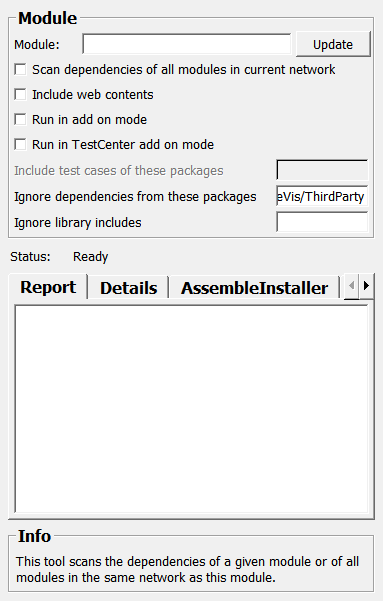
At the top of the panel is the Module input. If you want to analyze a single module, then enter the name of the module here.
Next to the Module input is the Update button. Clicking on it will start the analysis.
If the Scan dependencies of all modules in current network checkbox is unchecked, the module from the Module input is analyzed. If it is checked, it analyzes all modules in the same network as the ModuleDependencyAnalyzer.
Note, that changing the state of this checkbox will only take effect after clicking the Update button.
In the following all the results of the analysis, i.e., the dependencies of the module(s), are described:
Report tab
All detected package directories, DLLs, and used modules are listed here.
Details tab
The dependencies are listed here with more detailes and separated by type.
ScriptFiles tab
All script files are listed here.
AssembleInstaller tab
The assemble installer code to include all detected dependencies is listed here. It is the same code that is generated and used when the installer is build.
Parameter Fields¶
Field Index¶
|
|
|
|
|
|
|
|
|
|
||
|
|
|
|
|
|
|
|
|
|
|
|
|
|
|
|
|
|
|
|
|
|
||
|
|
Visible Fields¶
Module¶
- name: module, type: String¶
Sets name of the module if in single module mode.
Assemble Installer Script¶
- name: assembleInstallerScript, type: String, persistent: no¶
Xml Dependencies¶
- name: xmlDependencies, type: String, persistent: no¶
Status¶
- name: status, type: String, persistent: no¶
Update¶
- name: update, type: Trigger¶
When pressed, the modules will be analyzed and the results will be written to the text edits in the tabs.
Scan dependencies of all modules in current network¶
- name: scanNetwork, type: Bool, default: FALSE¶
If it is unchecked, the module is run in the single module mode; if it is checked, it is run in the multiple module mode.
The default is unchecked, i.e., single module mode.
Note that changing the state of this checkbox will only take effect after clicking the
Updatebutton.
Ignore dependencies from these packages¶
- name: ignoredPackages, type: String, default: MeVis/ThirdParty¶
Ignore library includes¶
- name: ignoredLibraryIncludes, type: String¶
Include web contents¶
- name: includeWebContents, type: Bool, default: FALSE¶
Include test cases of these packages¶
- name: includeTestCasesOfPackages, type: String¶
Run in add on mode¶
- name: addOnMode, type: Bool, default: FALSE¶
Run in TestCenter add on mode¶
- name: testCenterAddOnMode, type: Bool, default: FALSE¶
Modules For List View¶
- name: modulesForListView, type: String, persistent: no¶
Dlls For List View¶
- name: dllsForListView, type: String, persistent: no¶
Library Installer Includes For List View¶
- name: libraryInstallerIncludesForListView, type: String, persistent: no¶
Library Dependencies For List View¶
- name: libraryDependenciesForListView, type: String, persistent: no¶
Python Script Files For List View¶
- name: pythonScriptFilesForListView, type: String, persistent: no¶
Java Script Files For List View¶
- name: javaScriptFilesForListView, type: String, persistent: no¶
Files For List View¶
- name: filesForListView, type: String, persistent: no¶
Dirs For List View¶
- name: dirsForListView, type: String, persistent: no¶
Dependent Modules List¶
- name: dependentModulesList, type: String, persistent: no¶
Required Directories List¶
- name: requiredDirectoriesList, type: String, persistent: no¶
Required Dlls List¶
- name: requiredDllsList, type: String, persistent: no¶
Required Files List¶
- name: requiredFilesList, type: String, persistent: no¶
Required Modules List¶
- name: requiredModulesList, type: String, persistent: no¶