SetTileProcessorPropertiesFromJson¶
Purpose¶
Allows to read and apply inference tile properties from a JSON file.
The properties are later used by ProcessTiles or ApplyTileProcessorPageWise to apply the connected processor to an image. This is necessary since processor providers (e.g. TensorFlowServingTileProcessor or ONNXTileProcessor) cannot always provide suitable proposals themselves.
With this module, you can only apply a full set of properties. To change individual properties manually, use SetTileProcessorProperties.
Usage¶
Usually you want to place the module in between your processor and the applying module (e.g. ProcessTiles). Then specify the JSON file and press Update.
Details¶
Inference Properties JSON File Format¶
This is a typical example for a 3D segmentation/classification task with 3 one-hot encoded output classes.
{
"VERSION": 2,
"inputs": {
"input": {
"dataType": "float32",
"dimensions": "X, Y, Z, CHANNEL1, BATCH",
"externalDimensionForBatch": null,
"externalDimensionForChannel1": "C",
"externalDimensionForChannel2": null,
"fillMode": "Reflect",
"fillValue": null,
"padding": [20, 20, 20, 0, 0, 0]
}
},
"outputs": {
"output": {
"dataType": "float32",
"referenceInput": "input",
"stride": [1.0, 1.0, 1.0, 1.0, 1.0, 1.0],
"tileSize": [52, 52, 52, 3, 1, 1],
"tileSizeMinimum": [4, 4, 4, 3, 1, 1],
"tileSizeOffset": [4, 4, 4, 0, 1, 0],
"valueMaximum": 0.0,
"valueMinimum": 1.0
}
}
}
Properties with null value could have just as well been omitted.
You can obtain the currently valid JSON schema for the properties format at Used JSON Schema.
For a detailed description of the individual properties, please check out the JSON Schema Documentation.
Old JSON File Format Support (VERSION 1)
Version 1 files are supported for some more time. This is an example file (may optionally contain a "VERSION": 1 line):
{
"externalDimensionForChannel1": "C",
"externalToProcessorDimensionMapping": "X, Y, CHANNEL, BATCH",
"fillMode": "FillValue",
"fillValue": 0,
"minimumOutputTileSize": [4, 4, 2, 1, 1, 1],
"outputTileSize": null,
"padding": [0, 0, 0, 0, 0, 0],
"stride": [1, 1, 1, 1, 1, 1],
"tileSizeOffset": [8, 8, 0, 1, 1, 1]
}
The files are auto-converted into VERSION 2 objects in such way that all outputs and inputs get the same properties, and that the first input is used as `referenceInput`.
Tips¶
Editing JSON Files¶
Editing is best done in a suitable editor. If you have associated .json files with an editor in your operating system, you can quickly edit the current file externally by using the Edit... button next to the Browse... one.
Editing gets much more convenient and less error-prone if you register the JSON schema referenced in Used JSON Schema with your file.
E.g. for Visual Studio Code, you can do this by adding something like this to your setting:
"json.schemas": [
{
"fileMatch": ["*properties.json", "*properties.jsonc"],
"url": "file:///c:/dev/fme/FMEwork/General/Modules/Scripts/python/tile_processing/schemas/json/properties_schema.json"
}
],
You can obtain the currently valid JSON schema location for the properties format at Used JSON Schema.
Windows¶
Default Panel¶
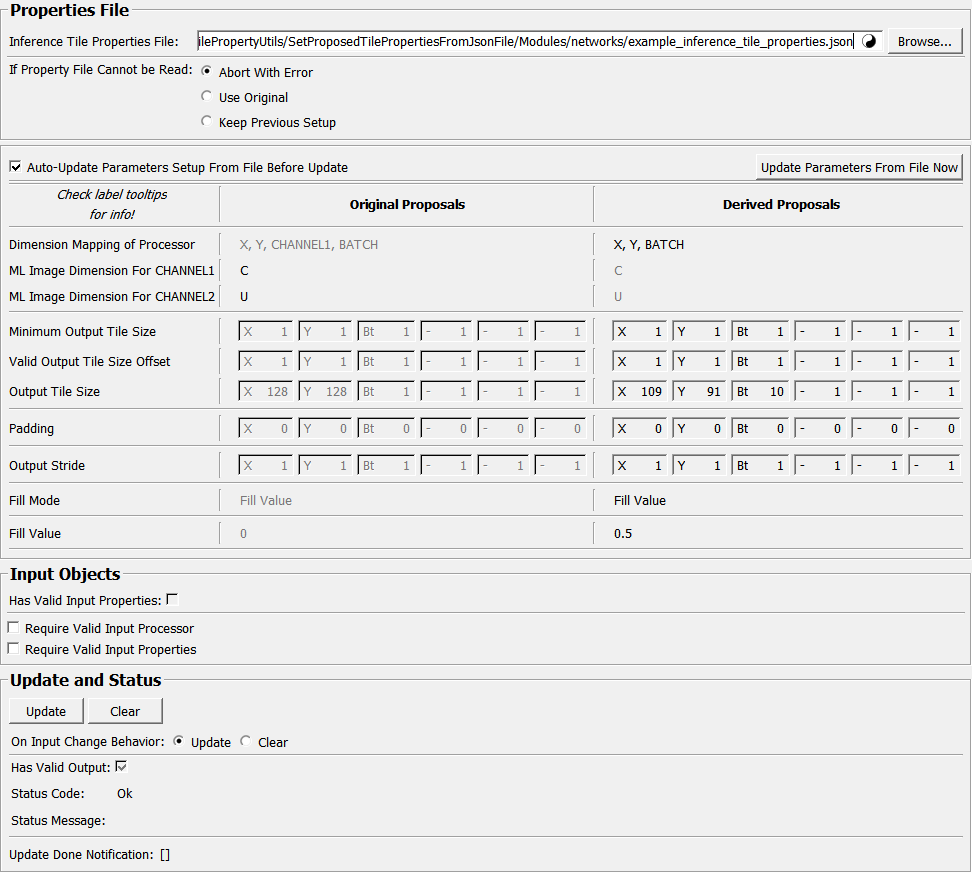
Input Fields¶
inObject¶
- name: inObject, type: MLBase, deprecated name: inTileClassifier,inTileProperties¶
Optional input that may be Null or a TileProcessor, TileProcessorProperties(Source) or TileProcessorContainer object. You can and should specify exact input requirements via
inRequireValidProcessorandinRequireValidProperties.
Output Fields¶
outObject¶
- name: outObject, type: MLBase, deprecated name: outAutoTileClassifier,outTileClassifier,outTileProperties¶
Output TileProcessor, TilePropertiesSource or TileProcessorContainer (BaseList).
This is what to expect:
Input: Null (empty) -> Output: CppTileProperties
Input: TilePropertiesSource -> Output: CppTileProperties
Input: TileProcessor -> Output: TileProcessorContainer (containing the unmodified input tile processor and the new tile properties)
Input: TileProcessorContainer -> Output: TileProcessorContainer (with the same content as the input TileProcessorContainer, except for the modified/new tile properties)
Make sure to set
inRequireValidProcessorandinRequireValidPropertiesaccordingly or you will wind up with an invalid output for some of these constellations.
Parameter Fields¶
Field Index¶
|
|
|
|
|
|
|
|
|
|
|
|
|
||
|
||
|
|
|
|
Visible Fields¶
Update¶
- name: update, type: Trigger¶
Initiates update of all output field values.
Clear¶
- name: clear, type: Trigger¶
Clears all output field values to a clean initial state.
On Input Change Behavior¶
- name: onInputChangeBehavior, type: Enum, default: Clear, deprecated name: shouldAutoUpdate,shouldUpdateAutomatically¶
Declares how the module should react if a value of an input field changes.
Values:
Title |
Name |
Deprecated Name |
|---|---|---|
Update |
Update |
TRUE |
Clear |
Clear |
FALSE |
[]¶
- name: updateDone, type: Trigger, persistent: no¶
Notifies that an update was performed (Check status interface fields to identify success or failure).
Has Valid Output¶
- name: hasValidOutput, type: Bool, persistent: no¶
Indicates validity of output field values (success of computation).
Status Code¶
- name: statusCode, type: Enum, persistent: no¶
Reflects module’s status (successful or failed computations) as one of some predefined enumeration values.
Values:
Title |
Name |
|---|---|
Ok |
Ok |
Invalid input object |
Invalid input object |
Invalid input parameter |
Invalid input parameter |
Internal error |
Internal error |
Status Message¶
- name: statusMessage, type: String, persistent: no¶
Gives additional, detailed information about status code as human-readable message.
Auto-Update JSON From File Before Output Update¶
Inference Tile Properties File¶
- name: inPropertiesFile, type: String¶
Path of the properties.json file to read from. See ‘Details’ section of the help for info on the properties file format.
Update From File Now¶
- name: readParametersFromFile, type: Trigger¶
Explicitly update parameters from file.
If Property File Cannot be Accessed¶
- name: inOnFileNotFoundError, type: Enum, default: AbortWithError, deprecated name: inOnFileNotFound,inOnFileReadError¶
Describes what happens if the properties file cannot be found (accessed for reading). This does not include cases where there is something wrong with the file contents (e.g. json parsing errors), which will always result in ‘abort with error’.
Values:
Title |
Name |
Description |
|---|---|---|
Use Original |
UseOriginal |
The original proposals from the input (if any) will be used unmodified. A warning will be printed to the console. |
Keep Previous Setup |
KeepPreviousSetup |
The current setup visible in the text field will be used to update the processor’s proposals, and a warning will be printed to the console. Use this if the remote location may be at times unavailable. |
Abort With Error |
AbortWithError |
The update will be aborted and an error will be reported. The output stays invalid. |
Has Valid Input Processor¶
- name: outHasValidInputProcessor, type: Bool, persistent: no, deprecated name: outHasValidInputTileProcessor¶
Indicates if a valid input processor object was detected. This also indicates whether the ‘original’ parameters come from a valid input properties object, or are just the default values.
Has Valid Input Properties¶
- name: outHasValidInputProperties, type: Bool, persistent: no, deprecated name: outHasValidInputTileProcessorProperties,outHasValidInputTileProperties¶
Indicates if a valid input properties object was detected. This also indicates whether the ‘original’ parameters come from a valid input properties object, or are just some placeholder values.
Out Used Properties Json¶
- name: outUsedPropertiesJson, type: String¶
String representing the JSON properties used to generate the output properties (i.e. the result of the input JSON file parsed and then dumped to JSON again).
In Bypass Mode¶
- name: outIsBypassing, type: Bool, persistent: no¶
Indicates if the input properties object is bypassed to the output.
This happens only in very specific circumstances, which are:
There is a valid input properties object
If Property File Cannot be Accessedis set toUse OriginalUpdate was pressed, but the input file could not be read
Used JSON Schema¶
- name: outUsedPropertiesJsonSchemaFile, type: String, persistent: no¶
Path to the JSON schema that is used for validating the input file (and that can be used by the user to help editing, see ‘Details’ section.