DicomQuery¶
- MacroModule¶
genre
author
package
definition
keywords
Purpose¶
The module DicomQuery provides a simple browser for a DICOM Query/Retrieve Service Class Provider, aka “PACS”.
It allows for predefining queries and PACS servers and retrieving data from a selected item to a local DICOM server (provided by the DicomReceiver module), or moving the data to a remote server.
Usage¶
Results Panel¶
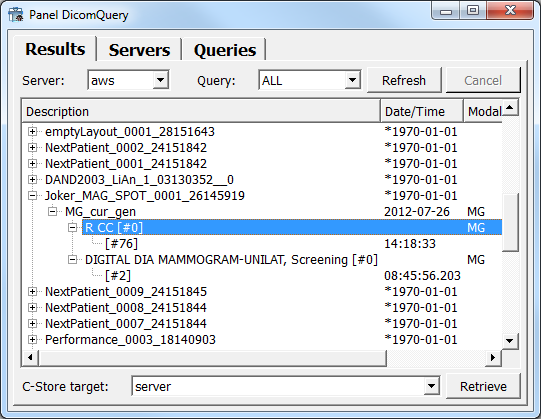
Select a Server and a Query from the pre-defined entries, then click
Refreshto start the query.The content list will fill with results from the query.
If a query takes to long, you can press
Cancelto abort the query.Expand study-level and series-level items to start subqueries and see the subitems of these items.
Select any item, a C-Store target and press
Retrieveto initiate a C-Move request. If you selected a local DICOM Server that is currently running, the data will appear in the designated file system location.By clicking
Refreshagain, the content list will be cleared before the query is run again.
Note: You can have several subqueries running at once.
Servers Panel¶
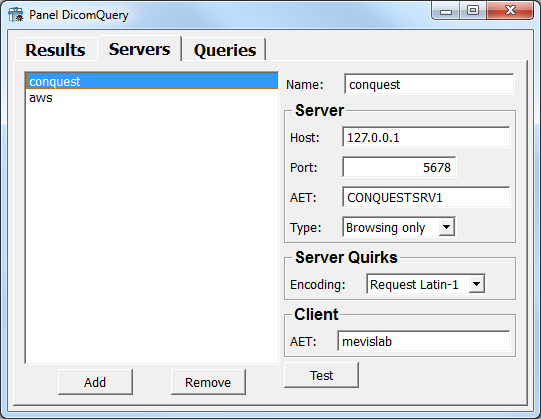
Enter the parameters that are needed for DICOM communication. The parameters are:
Name: A name to identify the setup. You can enter any string that helps you to remember to which DICOM Entity this setup refers.
Server Host: The Hostname or IP Address of the PACS system (not needed for Local Server).
Server Port: The port on which the PACS Server listens.
Server AET: The Application Entity Title that is used by your remote PACS system. If you use the wrong AET here, communication will most likely fail.
Server Type: Define if this setup is a browsable PACS only or if this server can also act as C-Store location.
Server Encoding: Different PACS implementations have different behavior how extended character sets ( e.g., umlauts or Chinese characters) are handled. If in doubt simply try queries with all options.
Client AET: The Application Entity Title that is used by the caller. Some PACS systems only allow certain AETs to connect, so you can enter something here that your PACS allows.
Click Test to test general connectivity of a setting. You will receive a notification window if the test was successful.
The settings are automatically saved when you change the tab card to a file called
mlabDICOMQuery.xmlin your settings directory.If the settings have been changed by another instance of this module, they are also loaded when the tab card is changed.
You can define several server configurations. Click Add to add another server to the list.
You can edit a configuration by selecting it in the list box on the left.
The Remove button allows you to remove a configuration set from your list.
Note: Selecting an entry on the Servers tab does not automatically select the server for the Results tab.
Queries Panel¶
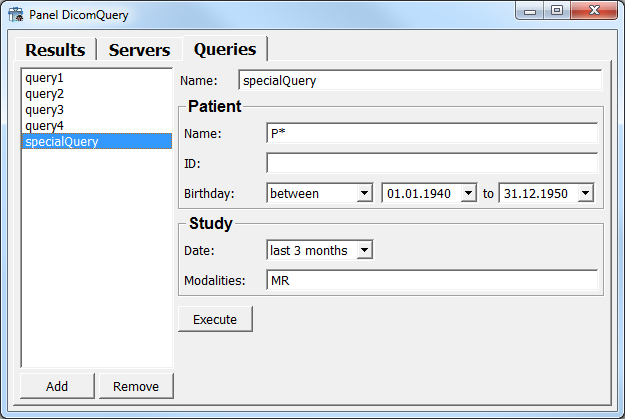
Handling is the same as with the Servers tab.
The settings are automatically saved when you change the tab card to a file called
mlabDICOMQuery.xmlin your home directory (as with the server settings).The following search criteria are available:
Patient name: Specify patient name, ? and * are allowed as wildcards. Leave empty to ignore.
Patient ID: Specify patient ID, ? and * are allowed as wildcards. Leave empty to ignore.
Patient birthday: You have the option to ignore this or search for patients born before, after or at a certain date, or between two dates.
Study date: Same as with patient birthday, but additionally, you can search for studies conducted today (as retrieved from system time), in the last 3 days, the last week, the last two weeks, the last month, the last 3 months, or the last year.
Study modalities: Specify any DICOM modality specifier.
You will receive only those patient/studies as results who/that match all criteria.
Press Execute to execute the query directly from that tab card.
Note: Selecting an entry on the Queries tab does not automatically select the query for the Results tab, but pressing Execute does!
Output Fields¶
results¶
- name: results, type: MLBase¶
Parameter Fields¶
Field Index¶
|
|
|
|
|
|
|
Visible Fields¶
Refresh¶
- name: refreshResult, type: Trigger¶
When pressed, the module retrieves items from the selected DICOM server with the selected query. The previous results are cleared and the new results are received asynchronously.
Retrieve¶
- name: retrieveData, type: Trigger¶
When pressed, the module retrieves the data of the currently selected item. The data is sent to the currently selected C-Store target.
Execute¶
- name: executeQuery, type: Trigger¶
When pressed, the module executes the currently edited query.
Cancel¶
- name: cancelQueries, type: Trigger¶
When pressed, the module cancels the currently running queries.