| 26.14. Pylint Integration | ||
|---|---|---|
 | Chapter 26. MATE |  |
MATE has Pylint integration: Python files are automatically checked for errors with Pylint if Pylint is installed for Python 3 in the user's Python package directory. (Not the system's Python package directory!)
Installation of Pylint can be done with the pip tool, e.g., from a Python 3 installation with the command line
pip install --user pylint
or from the Preferences dialog of MATE in the Python section:
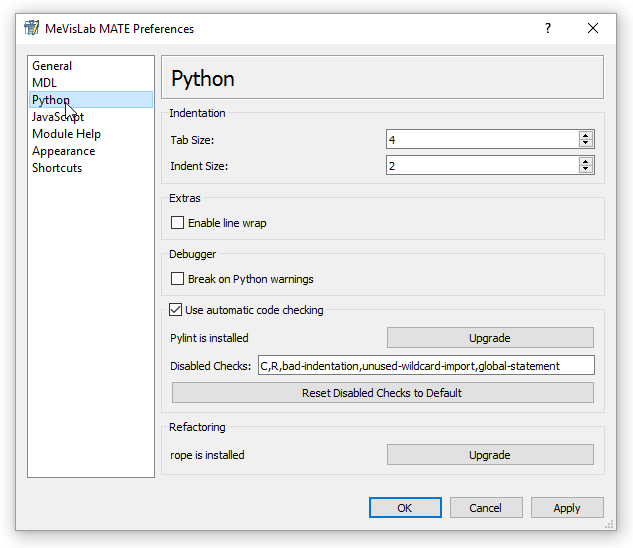
![[Note]](images/note.png) | Note |
|---|---|
Automatic installation from the Preferences dialog requires an Internet connection. |
Python code checking can be disabled from the preferences even if Pylint is installed. You can also configure which checks should be suppressed (see the Pylint message documentation for this); code convention warnings, recommendations, and some other warnings are not displayed by default.
Pylint checks are performed automatically on Python code if Pylint is installed and activated. Results are displayed on the left side of the text file and also indicated on the right side of the scroll bar for a complete overview. Result symbols are displayed according to the highest message category for that line, and the tool tip for each symbol contains the error message(s) for that line:
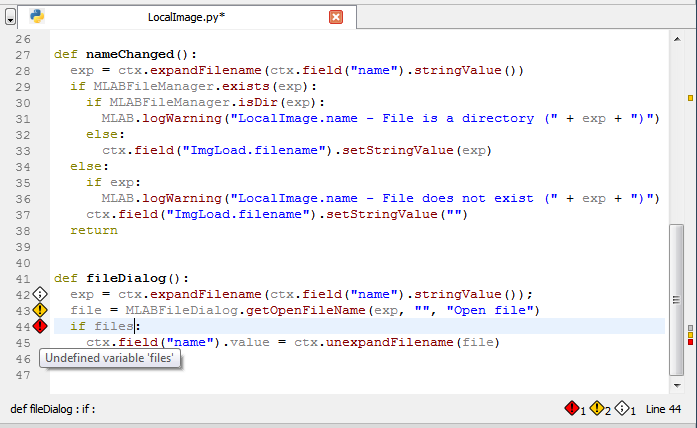
Below the Python text is also an indicator showing how many messages were generated in total by Pylint. Clicking this indicator will jump to the next result in the text. A tooltip will also show how much time was spent in the last check run.
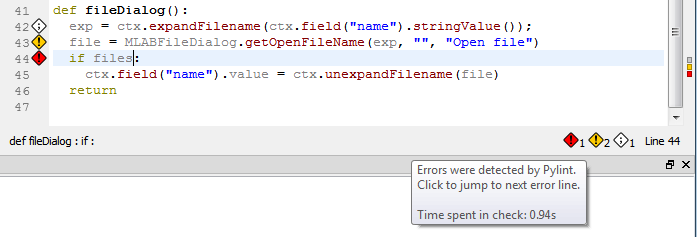
![[Note]](images/note.png) | Note |
|---|---|
The Pylint integration is not perfect, and Pylint will not see the code the same way as MeVisLab, so Pylint might complain about unknown identifiers even if the code executes perfectly well in MeVisLab. |
![[Note]](images/note.png) | Note |
|---|---|
Pylint runs constantly while the currently edited Python file changes and the process will run full steam in the background. If your computer only has one available CPU core you don't want to use this feature. |
© 2024 MeVis Medical Solutions AG