SoTransformerManip¶
- InventorModule¶
genre
author
package
definition
Purpose¶
SoTransformerManip is derived from :module`SoTransform` (via SoTransformerManip). When its fields change, nodes following it in the scene graph rotate, scale, and/or translate.
As a subclass of SoTransformerManip, this manipulator also features a 3D interface to edit some of its fields. In this case, the interface modifies the Scale Factor, Rotation, and Translation fields.
A manipulator differs from a dragger. When you move a dragger, no other nodes are affected. However, when you move an SoTransformerManip, other nodes move along with it (see the reference page for SoTransformerManip).
On-screen, this manipulator surrounds the objects influenced by its motion because it activates the surroundScale part of the dragger.
Interaction¶
Click and drag any face to translate the dragger within the plane of that face. The selected face will highlight in yellow. While you drag, yellow feedback arrows display the two directions of motion. Press the Shift key, and the arrows will turn orange; you may now choose between these two directions to constrain the motion. The direction you move the cursor in will determine which direction is selected. Pressing the Ctrl key allows the dragger to translate perpendicular to that plane. The translation field is modified as the face is dragged.
Click a corner to scale the dragger. The selected corner will turn yellow, and radial lines will indicate that you may move toward and away from the center of the box. Drag radially to perform a uniform scale. Press the Ctrl key to scale about the opposite corner instead of the center of the box.
To stretch the dragger non-uniformly, press when dragging the corner cube. You will see three orange arrows indicating that your gesture will determine which direction to choose. Move the cursor, and the selected arrow will turn yellow while the others disappear. The dragger will stretch only in the selected direction. Pressing Ctrl at the same time allows you to stretch the dragger while keeping the opposite side pinned in place. When you drag a corner, this modifies the Scale Factor and possibly the translation field of the dragger.
Click one of the spherical knobs to rotate the dragger. Upon clicking, you will see two orange lines and two purple circles. The purple circles indicate the two ways you can rotate. The orange lines represent the two choices for your mouse gesture. Each line initiates movement around one of the two circles. Once you move the cursor far enough, the selected line turns yellow, and you begin rotating the dragger about the chosen circle. The other circle and line will disappear.
To perform unconstrained (“free”) rotation, press Shift while dragging the spherical knob. There will be no choices; instead, all three purple circles will be displayed, forming a ball that you can roll around. Regardless of how you rotate, dragging the spherical knobs will modify the Rotation field of the dragger. Depending on how it is centered and what transforms precede it in the scene graph, rotation is likely to affect the Translation and Scale Factor fields as well.
Pressing the Ctrl key will change the center of rotation in both constrained and unconstrained cases. By default, rotation occurs about the center of the bounding box. With Ctrl pressed, rotation occurs about the middle of the opposite side of the bounding box. The purple feedback will change to illustrate this; the feedback circles increase in size, and purple crosshairs appear at the new rotational center.
Windows¶
Default Panel¶
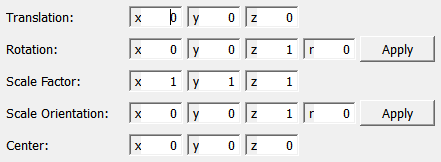
Output Fields¶
self¶
- name: self, type: SoNode¶
Parameter Fields¶
Field Index¶
|
|
|
|
|
Visible Fields¶
Translation¶
- name: translation, type: Vector3, default: 0 0 0¶
Sets and shows the translation of the manipulator.
Rotation¶
- name: rotation, type: Rotation, default: 0 0 1 0¶
Sets and shows the rotation of the manipulator.
Scale Factor¶
- name: scaleFactor, type: Vector3, default: 1 1 1¶
Sets and shows the scaling of the manipulator.
Scale Orientation¶
- name: scaleOrientation, type: Rotation, default: 0 0 1 0¶
Sets and show the scale orientation of the manipulator.
Center¶
- name: center, type: Vector3, default: 0 0 0¶
Sets and shows the center of rotation and scale of the manipulator.