SoClipBox¶
- InventorModule¶
genre
author
package
dll
definition
keywords
Purpose¶
The module SoClipBox clips any given geometrical data within a box.
Usage¶
Be sure to connect SoClipBox before any geometry to see a result.
Interaction¶
A clipping plane can be translated by clicking onto the outer rim of a plane and dragging.
If clicked into the inner portion of a clipping plane, it can be rotated.
To reset all clipping planes, press Reset Clipping Planes.
To accommodate the clip box to a new Open Inventor scene, press Reset Surround.
Windows¶
Default Panel¶
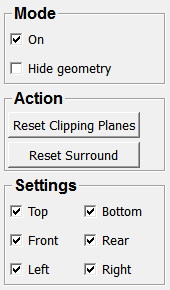
Output Fields¶
self¶
- name: self, type: SoNode¶
Parameter Fields¶
Field Index¶
|
|
|
|
|
|
|
|
|
|
|
|
|
|
|
|
|
|
|
|
|
|
|
Visible Fields¶
On¶
- name: on, type: Bool, default: TRUE¶
If checked, the geometry after this module in the scene graph is clipped.
Left¶
- name: left, type: Bool, default: TRUE¶
If checked, the left side of the clipping box is active.
Right¶
- name: right, type: Bool, default: TRUE¶
If checked, the right side of the clipping box is active.
Top¶
- name: top, type: Bool, default: TRUE¶
If checked, the top side of the clipping box is active.
Bottom¶
- name: bottom, type: Bool, default: TRUE¶
If checked, the bottom side of the clipping box is active.
Front¶
- name: front, type: Bool, default: TRUE¶
If checked, the front side of the clipping box is active.
Rear¶
- name: rear, type: Bool, default: TRUE¶
If checked, the rear side of the clipping box is active.
Hide Geometry¶
- name: hideGeometry, type: Bool, default: FALSE¶
If checked, the geometry of the clip box itself is hidden.
Reset Clipping Planes¶
- name: resetGeometry, type: Trigger¶
When pressed, all six clipping planes are reset to their default position.
Note that if the Open Inventor scene to clip changes, the clipping planes are reset to the bounding box of the former scene. Use
Reset Surroundto accommodate to the new scene’s size.
Reset Surround¶
- name: resetSurround, type: Trigger¶
When pressed, the size of the clip box is reset so that a changed Open Inventor scene fits into the box.
Note that the clipping planes themselves are left unchanged; to reset them as well, press
Reset Clipping Planes.