ModifyRegion¶
Purpose¶
The ModifyRegion module offers operations to extend, shrink, or even move an image’s region.
To specify the modifications, either millimeters, voxels, or a percentage of the input box extensions can be used.
Usage¶
First, you have to connect an input image the modifications are to be applied to. Then you can specify the enlargement parameters, provide a clamping box and/or specify a common divisor for the x, y, and z dimension. Press Update or enable Auto-Update to apply your changes.
Windows¶
Default Panel¶
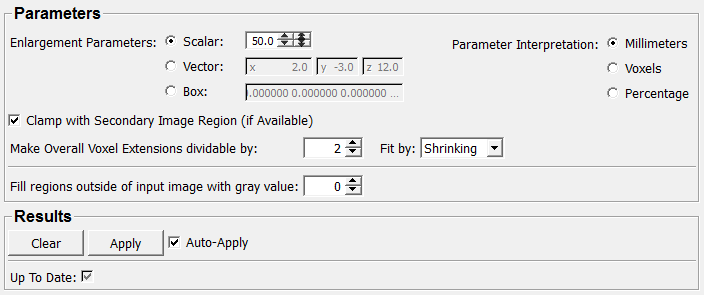
Input Fields¶
The module has two inputs, the second one being optional.
input0¶
- name: input0, type: Image¶
Input0 is the input image to be modified with respect to the new ROI on output0.
input1¶
- name: input1, type: Image¶
Optional clamping region input
Output Fields¶
output0¶
- name: output0, type: Image¶
Input0 in the Modified Region
Parameter Fields¶
Field Index¶
|
|
|
|
|
|
|
|
|
|
|
|
|
Visible Fields¶
Parameter Interpretation¶
- name: offsetMode, type: Enum, default: Millimeters¶
Defines how the enlargement parameters are to be interpreted.
Values:
Title |
Name |
|---|---|
Millimeters |
Millimeters |
Voxels |
Voxels |
Percentage |
Percentage |
Scalar Modifier¶
- name: scalarModifier, type: Float, default: 0¶
Vector Modifier¶
- name: vectorModifier, type: Vector3, default: 0 0 0¶
Box Modifier¶
- name: boxModifier, type: String, default: 0 0 0 0 0 0 0 0 0 0 0 0¶
Make Overall Voxel Extensions dividable by:¶
Fit by¶
- name: voxelExtensionMode, type: Enum, default: Shrinking¶
Defines how the box is modified to fit.
Values:
Title |
Name |
Deprecated Name |
|---|---|---|
Shrinking |
Shrinking |
shrinking |
Enlarging |
Enlarging |
enlarging |
Clear¶
- name: clear, type: Trigger¶
When pressed, the output is cleared.
Apply¶
- name: apply, type: Trigger, deprecated name: update¶
When pressed, the output is updated.
Auto-Apply¶
- name: autoApply, type: Bool, default: TRUE, deprecated name: autoUpdate¶
If checked, an automatic update is performed on all parameter/input changes.
Up To Date¶
- name: upToDate, type: Bool, persistent: no¶
Shows whether the current output is up-to-date and valid.
Enlargement Parameters¶
- name: selectParameter, type: Enum, default: Scalar¶
Defines how the region is modified and with which parameter.
By giving negative numbers, the box can be shrunk instead of enlarged. Additionally, a mere movement of the box can be achieved by giving a box value such as “5 5 5 0 0 0 5 5 5 0 0 0”.
Values:
Title |
Name |
Description |
|---|---|---|
Scalar |
Scalar |
The input box is enlarged by the given amount in x-, y- and z-dimension. |
Vector |
Vector |
The specified vector is subtracted from the first of the vectors defining the box, and added to the second (still only in x-, y- and z-dimension). |
Box |
Box |
The specified box is added component-wise to the input box. |
Fill regions outside of input image with gray value¶
- name: fillValue, type: Float, default: 0¶
Sets a fill value.
Clamp with Secondary Image Region (if Available)¶
- name: useClampRegion, type: Bool, default: TRUE, deprecated name: useClampBox¶
If checked, the input1 image region (if available) is used to restrict the modified region.