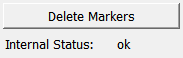SmartMarker¶
-
MacroModule¶ author MeVis Medical Solutions AGpackage MeVisLab/Standarddefinition SmartMarker.def see also SoView2DMarkerEditorkeywords include,exclude,automatic,segmentation,correction
Purpose¶
The module SmartMarker is a specialized version of the SoView2DMarkerEditor.
It sets include and exclude markers, where the decision of whether a marker is an input or exclude marker is automatic and depends on the given input mask image.
If the marker is set at a position where the mask image is not zero, the marker becomes an exclude marker, and vice versa.
It can be useful if you have a segmentation algorithm - for example an interactive watershed - where the user is able to correct the segmentation using including-/exclude marker.
Input Fields¶
inMaskImage¶
-
name:inMaskImage, type:Image, deprecated name:maskImageInput¶ The mask image that determines whether the marker will be an include or exclude marker. If the world coordinate for the marker does not fit into the mask image, for example, if input image of the connected viewer and mask image do not have the same size or location, no marker will be set.
Output Fields¶
outMarkerNode¶
outXMarkerList¶
-
name:outXMarkerList, type:XMarkerList(MLBase), deprecated name:outputXMarkerList¶ The marker list containing all include and exclude markers.
For accessing this object via scripting see the Scripting Reference:MLXMarkerListWrapper.
Parameter Fields¶
Visible Fields¶
Internal Status¶
-
name:internalStatus, type:String, persistent:no¶ Shows the internal status of the module.
Because of the current way of adding a new (smart) marker to the list container (first pressing append, then setting each parameter), setting a smart marker results in six notifications. This can be a performance problem, especially if you are using this marker for interactive segmentation correction. This field can used to check the internal status of the marker editor. It is set to ‘ok’ if you should react on notifications and to ‘working’ if the ‘inserting/appending’ procedure is not finished.