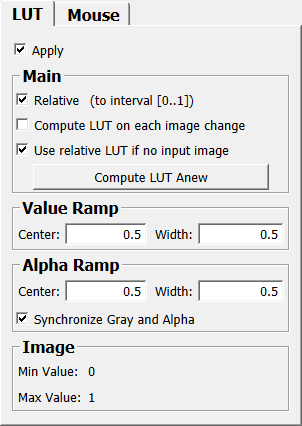InteractiveRampLUT¶
-
MacroModule¶ genre View2Dauthor MeVis Medical Solutions AGpackage MeVisLab/Standarddefinition viewers.def see also SoView2D,View2DExtensions,RampLUT,SoMouseGrabberkeywords ramp,lut,interactive,mouse
Purpose¶
This module combines a RampLUT module with mouse interaction (performed with SoMouseGrabber) to achieve a interactively modifiable ramp LUT.
Usage¶
Add this module to your Inventor scene before the object the LUT should be applied to. If required adapt the mouse button configuration.
Input Fields¶
Output Fields¶
nodeOut¶
-
name:nodeOut, type:SoNode¶ Connect this to your Inventor scene to get the interaction on the LUT and to apply the LUT in one go.
Parameter Fields¶
Field Index¶
alphaCenterRescaled: Double |
centerRescaled: Double |
Shift: Enum |
alphaFactor: Double |
colorFactor: Color |
startColor: Color |
alphaWidthRescaled: Double |
Compute LUT Anew: Trigger |
Synchronize Gray and Alpha: Bool |
Alt: Enum |
Compute LUT on each image change: Bool |
Use relative LUT if no input image: Bool |
Apply: Bool |
Control: Enum |
useManagedInteraction: Bool |
Button1: Enum |
Enable: Bool |
Width (width): Double |
Button2: Enum |
endColor: Color |
Width (alphaWidth): Double |
Button3: Enum |
Max Value: Double |
widthRescaled: Double |
Center (center): Double |
Min Value: Double |
|
Center (alphaCenter): Double |
Relative: Bool |
Visible Fields¶
Compute LUT Anew¶
-
name:computeLUTAnew, type:Trigger¶ If pressed, the LUT is computed anew on base of the input image’s DICOM tags.
The DICOM tags used to compute the LUT are: WindowCenter, WindowWidth, SlopeIntercept, and SlopeRescale.
Compute LUT on each image change¶
-
name:shouldComputeLUTOnEachImageChange, type:Bool, default:FALSE¶ If checked, the module computes a default LUT on each update of the input image.
Use relative LUT if no input image¶
-
name:useRelativeIfNoInputImage, type:Bool, default:TRUE¶ If checked, the module uses a relative LUT in [0..1] if no input image is attached.
If there was an input image attached and the module used an absolute LUT and the image is detached while this flag is checked, the module uses the same LUT as before just in relative bounds.
Relative¶
-
name:relative, type:Bool, default:TRUE¶ If checked, the generated LUT is relative, i.e. the index value interval [0..1] is rescaled to the true image value range before applying the LUT. If the LUT is absolute, on the other hand, the image values are used as index values directly, without rescaling.
Synchronize Gray and Alpha¶
-
name:alphaSync, type:Bool, default:TRUE¶ If checked, the values for the alpha value ramp always follow the values for the gray value ramp.
Min Value¶
-
name:imageMinValue, type:Double, persistent:no¶ Shows the input image’s minimum value (or 0 if no image is attached).
Max Value¶
-
name:imageMaxValue, type:Double, persistent:no¶ Shows the input image’s maximum value (or 1 if no image is attached).
Center (center)¶
-
name:center, type:Double, default:0.5¶ Sets the center index value of the ramp, either as an absolute image value or relative to [0..1].
Width (width)¶
-
name:width, type:Double, default:0.5¶ Sets the width value of the ramp, either as an absolute image value range or relative to [0..1].
Center (alphaCenter)¶
-
name:alphaCenter, type:Double, default:0.5¶ Sets the center index value of the ramp, either as an absolute image value or relative to [0..1].
Width (alphaWidth)¶
-
name:alphaWidth, type:Double, default:0.5¶ Sets the width value of the ramp, either as an absolute image value range or relative to [0..1].
Enable¶
-
name:mouseOn, type:Bool, default:TRUE¶ Enable this to allow to interactively change the ramp lut by dragging the mouse.
Button1¶
-
name:mouseButton1, type:Enum, default:IGNORED¶ Defines if mouse button 1 (left mouse button) must be pressed for dragging.
Values:
| Title | Name |
|---|---|
| Pressed | PRESSED |
| Released | RELEASED |
| Ignored | IGNORED |
Button2¶
-
name:mouseButton2, type:Enum, default:IGNORED¶ Defines if mouse button 2 (middle mouse button) must be pressed for dragging.
Values:
| Title | Name |
|---|---|
| Pressed | PRESSED |
| Released | RELEASED |
| Ignored | IGNORED |
Button3¶
-
name:mouseButton3, type:Enum, default:PRESSED¶ Defines if mouse button 3 (right mouse button) must be pressed for dragging.
Values:
| Title | Name |
|---|---|
| Pressed | PRESSED |
| Released | RELEASED |
| Ignored | IGNORED |
Shift¶
-
name:mouseShift, type:Enum, default:RELEASED¶ Defines if the Shift key must be pressed for dragging.
Values:
| Title | Name |
|---|---|
| Pressed | PRESSED |
| Released | RELEASED |
| Ignored | IGNORED |