| 3.8. Module Highlighting | ||
|---|---|---|
 | Chapter 3. Modules and Networks |  |
To improve the visibility of connections between modules in a more complex network, a special highlighting mechanism is available: When selecting modules in a network and then pressing SPACE, the workspace is darkened and only the selection and its directly connected modules are highlighted. Pressing SPACE again toggles back to the normal view. In the following example screenshot, the “lut” module is connected via four parameter connections and two data connections, which cannot be easily seen in the non-highlighted display.
The alternative halo is also a good way to make notes and groups more visible.
![[Tip]](images/tip.png) | Tip |
|---|---|
For shortcuts for modules and networks, see Section 4.3.10, “Preferences — Shortcuts”. |
When nothing is selected, pressing SPACE will display previews for all internal networks of macros. Clicking on a preview opens the internal network (same functionality as “Show Internal Network” in the context menu or SHIFT + double-clicking the module). Pressing CTRL+SPACE shows invisible connectors only. To toggle back to normal view press SPACE again.
Table 3.35. Preview of Internal Networks of Macro Modules
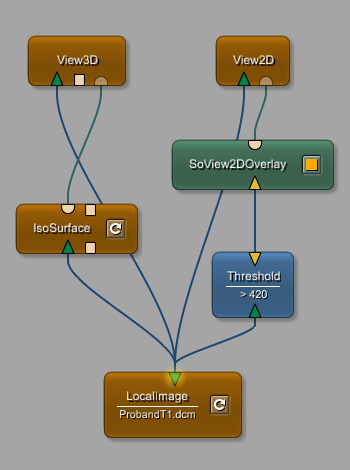
Normal View |
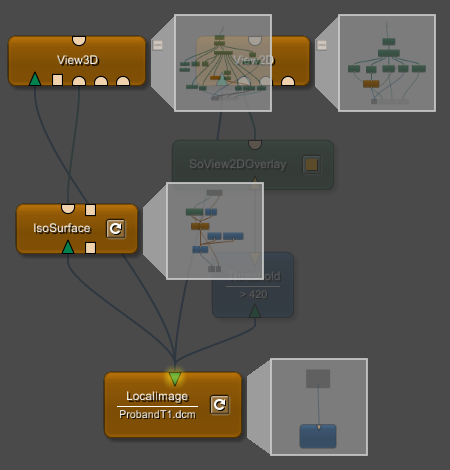
Previews for internal networks (SPACE) |
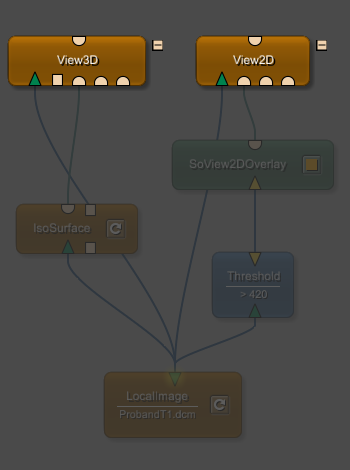
Show invisible connectors (CTRL+SPACE) |
![[Tip]](images/tip.png) | Tip |
|---|---|
To remove all selections, press ESC (the network needs to have the focus for this). |
No previews are available for script-only macro modules. This might help to find macro modules that have an internal network but should be implemented script-only.
© 2023 MeVis Medical Solutions AG