| 1.3. Using MeVisLab to process images sent from OsiriX | ||
|---|---|---|
 | Chapter 1. Integrating MeVisLab with OsiriX |  |
MeVisLab supports two approaches to load DICOM data. The first, traditional approach, loads DICOM data after a conversion step performed by the EatDicom tool. EatDicom analyses and sorts the DICOM slices, builds series and finally creates two files per series, a DICOM header file and a 3D-TIFF file. Both files can be loaded by passing the DICOM header file to an ImageLoad module.
The second, more modern approach, reads the DICOM slices directly without writing an explicit intermediate format file. Using a DirectDicomImport module, the DICOM slices are analyzed and sorted. Multiple volumes can be provided sequentially or in parallel. You may query the module for the properties of the loaded series. See the module help for further information.
The DICOM images sent by OsiriX are automatically converted by the OsiriXBridge module into a dataset that can be loaded by the ImageLoad module of MeVisLab. By connecting the filename field of the OsiriXBridge module to the filename field of an ImageLoad module, the converted dataset will be loaded by the ImageLoad module as soon as it becomes available.
The EatDicom mode of the OsiriXBridge module is determined by the boolean state of the useEatDicom field (Figure 1.7, “Example network of the OsiriXBridge module using an ImageLoad module to load DICOM data that have been converted by the EatDicom tool”).
Figure 1.7. Example network of the OsiriXBridge module using an ImageLoad module to load DICOM data that have been converted by the EatDicom tool
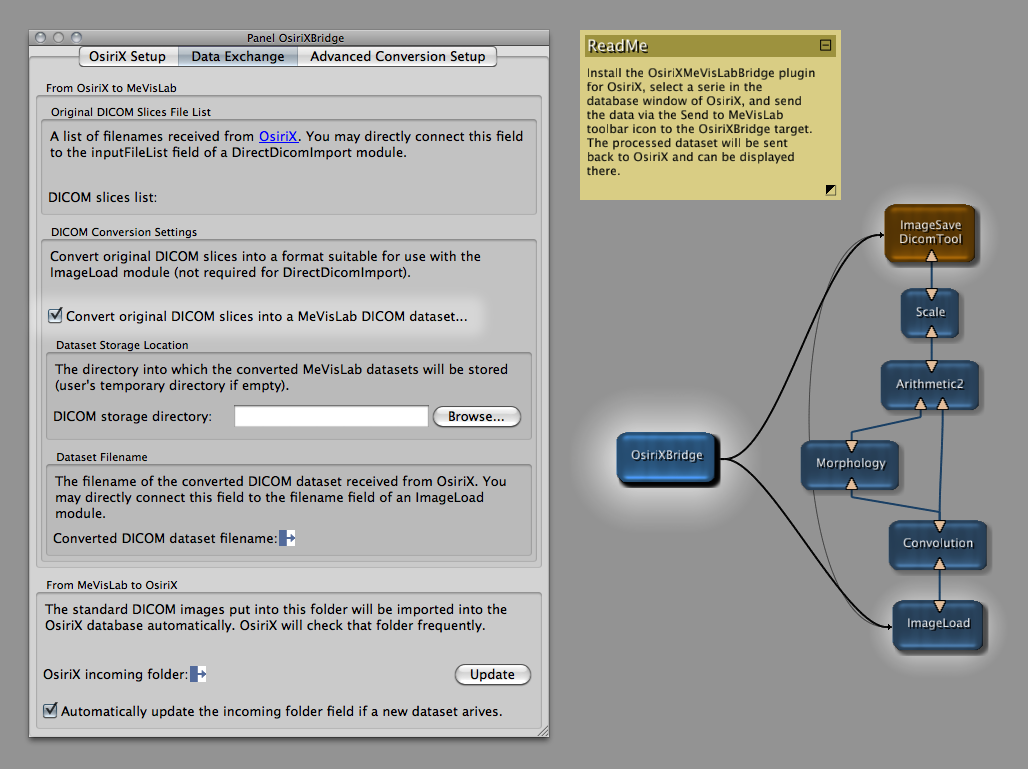 |
To interface the OsiriXBridge module with the DirectDicomImport module, first connect the OsiriXBridge.slicesFileList field to the DirectDicomImport.inputFileList field. Second, connect the DirectDicomImport.inputFileList field to the DirectDicomImport.dplImport field. This will automatically trigger the import process if a list of files has been passed to DirectDicomImport. As a convenience to the user, the OsiriXDirectDicomImport macro module already provides this configuration.
The DirectDicomImport mode does not require the conversion step outlined in the Direct Dicom Import or Conversion? section. Starting with MeVisLab 2.2 the conversion is off by default in the OsiriXBridge module panel (Figure 1.8, “Example network of the OsiriXBridge module using a DirectDicomImport module to load the DICOM data directly from the OsiriX database”).
Figure 1.8. Example network of the OsiriXBridge module using a DirectDicomImport module to load the DICOM data directly from the OsiriX database
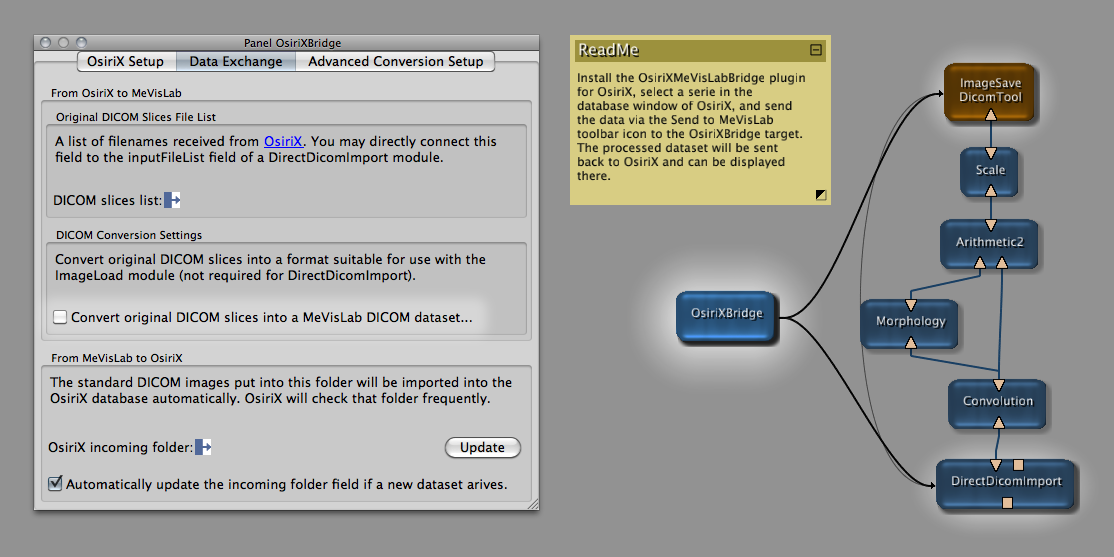 |
If you want to store a processed dataset into the OsiriX database, use the DicomTool macro module and save the dataset slice by slice to the Incoming folder of the OsiriX database. The path to this folder can be obtained from the osirixIncomingDir field of the OsiriXBridge module. Simply connect the osirixIncomingDir field to the exportBaseDir field of the DicomTool macro module and trigger the saveSlices field.
The shown example networks of the OsiriXBridge module use the MeVisLab-OsiriX bridge to pipe a series sent by OsiriX through a MeVisLab filter chain. The filtered dataset is sent back to OsiriX (Figure 1.7, “Example network of the OsiriXBridge module using an ImageLoad module to load DICOM data that have been converted by the EatDicom tool” & Figure 1.8, “Example network of the OsiriXBridge module using a DirectDicomImport module to load the DICOM data directly from the OsiriX database”).
© 2023 MeVisLab Community